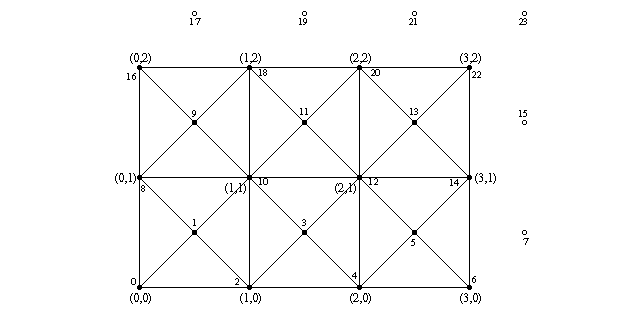Difference between revisions of "Documentation:Tutorial Section 3.10"
Jholsenback (talk | contribs) m (heading changes) |
Jholsenback (talk | contribs) m (image format updates) |
||
| (One intermediate revision by the same user not shown) | |||
| Line 72: | Line 72: | ||
<p>The specular component of lighting comes from the fact that most surfaces | <p>The specular component of lighting comes from the fact that most surfaces | ||
do not reflect light equally to all directions, but they reflect more light | do not reflect light equally to all directions, but they reflect more light | ||
| − | to the | + | to the reflected ray direction, that is, the surface has some mirror |
properties. The brightest part of the surface is where the reflected ray | properties. The brightest part of the surface is where the reflected ray | ||
points in the direction of the light.</p> | points in the direction of the light.</p> | ||
| Line 99: | Line 99: | ||
Phong lighting model).</li> | Phong lighting model).</li> | ||
<li>We do not take the dot-product as is, but we raise it to a power given | <li>We do not take the dot-product as is, but we raise it to a power given | ||
| − | in the scene definition ( | + | in the scene definition (phong size).</li> |
<li>We use a brightness factor given in the scene definition to multiply | <li>We use a brightness factor given in the scene definition to multiply | ||
| − | the color ( | + | the color (phong amount).</li> |
</ul> | </ul> | ||
| Line 177: | Line 177: | ||
array representing the final image we are calculating.</p> | array representing the final image we are calculating.</p> | ||
| − | <p> | + | <p>Notice how we use the <code>#debug</code> stream to output useful information |
about the rendering process while we are calculating. This is nice because | about the rendering process while we are calculating. This is nice because | ||
the rendering process is quite slow and it is good to give the user some | the rendering process is quite slow and it is good to give the user some | ||
| Line 186: | Line 186: | ||
"<code>%%</code>".)</p> | "<code>%%</code>".)</p> | ||
| − | <p>What we do here is to go through each | + | <p>What we do here is to go through each pixel of the image (ie. the |
array) and for each one calculate the camera location (fixed to | array) and for each one calculate the camera location (fixed to | ||
<code>-z*3</code> here) and the direction of the ray that goes through the | <code>-z*3</code> here) and the direction of the ray that goes through the | ||
| − | pixel (in this code the | + | pixel (in this code the viewing plane is fixed and located in the |
x-y-plane and its height is fixed to 1).</p> | x-y-plane and its height is fixed to 1).</p> | ||
| Line 213: | Line 213: | ||
<p>We have now calculated the image into the array of colors. However, we | <p>We have now calculated the image into the array of colors. However, we | ||
| − | still have to show these color | + | still have to show these color pixels on screen, that is, we have to make |
POV-Ray to render our pixels so that it creates a real image.</p> | POV-Ray to render our pixels so that it creates a real image.</p> | ||
<p>There are several ways of doing this, all of them being more or less | <p>There are several ways of doing this, all of them being more or less | ||
| − | + | kludges (as there is currently no way of directly creating an image map | |
from a group of colors). One could create colored boxes representing each | from a group of colors). One could create colored boxes representing each | ||
pixel, or one could output to an ascii-formatted image file (mainly PPM) | pixel, or one could output to an ascii-formatted image file (mainly PPM) | ||
| Line 225: | Line 225: | ||
<p>What we are going to do is to calculate a colored mesh2 which represents | <p>What we are going to do is to calculate a colored mesh2 which represents | ||
| − | the | + | the screen. |
As colors are interpolated between the vertices of a triangle, the | As colors are interpolated between the vertices of a triangle, the | ||
bilinear interpolation comes for free (almost).</p> | bilinear interpolation comes for free (almost).</p> | ||
| Line 237: | Line 237: | ||
image:</p> | image:</p> | ||
| − | < | + | <table class="centered" width="660px" cellpadding="0" cellspacing="10"> |
| − | + | <tr> | |
| + | <td> | ||
| + | [[Image:TutImgTriangles.gif|center|640px<!--center--->]] | ||
| + | </td> | ||
| + | </tr> | ||
| + | <tr> | ||
| + | <td> | ||
| + | <p class="caption">Triangle arrangement for a 4x3 image</p> | ||
| + | </td> | ||
| + | </tr> | ||
| + | </table> | ||
<p>The number pairs in parentheses represent image pixel coordinates | <p>The number pairs in parentheses represent image pixel coordinates | ||
| Line 276: | Line 286: | ||
=====Creating the mesh===== | =====Creating the mesh===== | ||
<p>What this means is that for each pixel we create two vertex points, | <p>What this means is that for each pixel we create two vertex points, | ||
| − | one at the pixel location and one shifted by | + | one at the pixel location and one shifted by 0.5 in the x and y directions. |
Then we specify the color for each vertex points: For the even vertex points | Then we specify the color for each vertex points: For the even vertex points | ||
it is directly the color of the correspondent pixel; for the odd vertex points | it is directly the color of the correspondent pixel; for the odd vertex points | ||
| Line 368: | Line 378: | ||
textures for each one. The first texture is just the pixel color itself. | textures for each one. The first texture is just the pixel color itself. | ||
The second texture is the average of the four surrounding pixels. </p> | The second texture is the average of the four surrounding pixels. </p> | ||
| − | <p class="Note"><strong>Note:</strong> | + | <p class="Note"><strong>Note:</strong> We can calculate it only for the vertex points in the middle of |
the squares; for the extra vertex points outside the image we just define | the squares; for the extra vertex points outside the image we just define | ||
a dummy black texture.</p> | a dummy black texture.</p> | ||
| Line 376: | Line 386: | ||
=====Creating the triangles===== | =====Creating the triangles===== | ||
<p>This one is a bit trickier. Basically we have to create four triangles | <p>This one is a bit trickier. Basically we have to create four triangles | ||
| − | for each | + | for each square between pixels. How many triangles will there be?</p> |
<p>Let's examine the creation loop first:</p> | <p>Let's examine the creation loop first:</p> | ||
| Line 397: | Line 407: | ||
</pre> | </pre> | ||
| − | <p>The number of | + | <p>The number of squares is one less than the number of pixels in each |
direction. That is, the number of squares in the x direction will be one | direction. That is, the number of squares in the x direction will be one | ||
less than the number of pixels in the x direction. The same for the y | less than the number of pixels in the x direction. The same for the y | ||
| Line 480: | Line 490: | ||
</pre> | </pre> | ||
| − | <p>Why | + | <p>Why 2? As the default <code>direction</code> vector is |
<code><0,0,1></code> and the default <code>up</code> vector is | <code><0,0,1></code> and the default <code>up</code> vector is | ||
<code><0,1,0></code> and we want the up direction to cover 2 units, | <code><0,1,0></code> and we want the up direction to cover 2 units, | ||
Latest revision as of 08:21, 3 June 2011
|
This document is protected, so submissions, corrections and discussions should be held on this documents talk page. |
SDL tutorial: A raytracer
The Trace macro
Shadow test
The very first thing to do for calculating the lighting for a light source is to see if the light source is illuminating the intersection point in the first place (this is one of the nicest features of raytracing: shadow calculations are laughably easy to do):
// Shadowtest:
#local Shadowed = false;
#local Ind2 = 0;
#while(Ind2 < ObjAmnt)
#if(Ind2!=closest & calcRaySphereIntersection(IP,L,nd2)>0)
#local Shadowed = true;
#local Ind2 = ObjAmnt;
#end
#local Ind2 = Ind2+1;
#end
What we do is to go through all the spheres (we skip the current sphere although it is not necessary, but a little optimization is still a little optimization), take the intersection point as starting point and the light direction as the direction vector and see if the ray-sphere intersection test returns a positive value for any of them (and quit the loop immediately when one is found, as we do not need to check the rest anymore).
The result of the shadow test is put into the Shadowed
identifier as a boolean value (true if the point is shadowed).
Diffuse lighting
The diffuse component of lighting is generated when a light ray hits a surface and it is reflected equally to all directions. The brightest part of the surface is where the normal vector points directly in the direction of the light. The lighting diminishes in relation to the cosine of the angle between the normal vector and the light vector.
#if(!Shadowed)
// Diffuse:
#local Factor = vdot(Normal, L);
#if(Factor > 0)
#local Pixel =
Pixel + LVect[Ind][1]*Coord[closest][2]*Factor;
#end
The code for diffuse lighting is surprisingly short.
There is an extremely nice trick in mathematics to get the cosine of the angle between two unit vectors: It is their dot-product.
What we do is to calculate the dot-product of the normal vector and the light vector (both have been normalized previously). If the dot-product is negative it means that the normal vector points in the opposite direction than the light vector. Thus we are only interested in positive values.
Thus, we add to the pixel color the color of the light source multiplied by the color of the surface of the sphere multiplied by the dot-product. This gives us the diffuse component of the lighting.
Specular lighting
The specular component of lighting comes from the fact that most surfaces do not reflect light equally to all directions, but they reflect more light to the reflected ray direction, that is, the surface has some mirror properties. The brightest part of the surface is where the reflected ray points in the direction of the light.
Photorealistic lighting is a very complicated issue and there are lots of different lighting models out there, which try to simulate real-world lighting more or less accurately. For our simple raytracer we just use a simple Phong lighting model, which suffices more than enough.
// Specular:
#local Factor = vdot(vnormalize(Refl), L);
#if(Factor > 0)
#local Pixel = Pixel + LVect[Ind][1]*
pow(Factor, Coord[closest][3].x)*
Coord[closest][3].y;
#end
The calculation is similar to the diffuse lighting with the following differences:
- We do not use the normal vector, but the reflected vector.
- The color of the surface is not taken into account (a very simple Phong lighting model).
- We do not take the dot-product as is, but we raise it to a power given in the scene definition (phong size).
- We use a brightness factor given in the scene definition to multiply the color (phong amount).
Thus, the color we add to the pixel color is the color of the light source multiplied by the dot-product (which is raised to the given power) and by the given brightness amount.
Then we close the code blocks:
#end // if(!Shadowed)
#local Ind = Ind+1;
#end // while(Ind < LightAmnt)
Reflection Calculation
// Reflection:
#if(recLev < MaxRecLev & Coord[closest][1].y > 0)
#local Pixel =
Pixel + Trace(IP, Refl, recLev+1)*Coord[closest][1].y;
#end
Another nice aspect of raytracing is that reflection is very easy to calculate.
Here we check that the recursion level has not reached the limit and that the sphere has a reflection component defined. If both are so, we add the reflected component (the color of the reflected ray multiplied by the reflection factor) to the pixel color.
This is where the recursive call happens (the macro calls itself). The recursion level (recLev) is increased by one for the next call so that somewhere down the line, the series of Trace() calls will know to stop (preventing a ray from bouncing back and forth forever between two mirrors). This is basically how the max_trace_level global setting works in POV-Ray.
Finally, we close the code blocks and return the pixel color from the macro:
#end // else Pixel #end
Calculating the image
#debug "Rendering...\n\n"
#declare Image = array[ImageWidth][ImageHeight]
#declare IndY = 0;
#while(IndY < ImageHeight)
#declare CoordY = IndY/(ImageHeight-1)*2-1;
#declare IndX = 0;
#while(IndX < ImageWidth)
#declare CoordX =
(IndX/(ImageWidth-1)-.5)*2*ImageWidth/ImageHeight;
#declare Image[IndX][IndY] =
Trace(-z*3, <CoordX, CoordY, 3>, 1);
#declare IndX = IndX+1;
#end
#declare IndY = IndY+1;
#debug concat("\rDone ", str(100*IndY/ImageHeight,0,1),
"% (line ", str(IndY,0,0)," out of ",str(ImageHeight,0,0),")")
#end
#debug "\n"
Now we just have to calculate the image into an array of colors. This array is defined at the beginning of the code above; it is a two-dimensional array representing the final image we are calculating.
Notice how we use the #debug stream to output useful information
about the rendering process while we are calculating. This is nice because
the rendering process is quite slow and it is good to give the user some
feedback about what is happening and how long it will take. (Also note that
the "%" character in the string of the second
#debug command will work ok only in the Windows version of
POV-Ray; for other versions it may be necessary to convert it to
"%%".)
What we do here is to go through each pixel of the image (ie. the
array) and for each one calculate the camera location (fixed to
-z*3 here) and the direction of the ray that goes through the
pixel (in this code the viewing plane is fixed and located in the
x-y-plane and its height is fixed to 1).
What the following line:
#declare CoordY = IndY/(ImageHeight-1)*2-1;
does is to scale the IndY so that it goes from -1 to 1.
It is first divided by the maximum value it gets (which is
ImageHeight-1) and then it is multiplied by 2 and substracted
by 1. This results in a value which goes from -1 to 1.
The CoordX is calculated similarly, but it is also multiplied
by the aspect ratio of the image we are calculating (so that we do not get
a squeezed image).
Creating the colored mesh
If you think that these things we have been examining are advanced, then you have not seen anything. Now comes real hard-core advanced POV-Ray code, so be prepared. This could be called The really advanced section.
We have now calculated the image into the array of colors. However, we still have to show these color pixels on screen, that is, we have to make POV-Ray to render our pixels so that it creates a real image.
There are several ways of doing this, all of them being more or less kludges (as there is currently no way of directly creating an image map from a group of colors). One could create colored boxes representing each pixel, or one could output to an ascii-formatted image file (mainly PPM) and then read it as an image map. The first one has the disadvantage of requiring huge amounts of memory and missing bilinear interpolation of the image; the second one has the disadvantage of requiring a temporary file.
What we are going to do is to calculate a colored mesh2 which represents the screen. As colors are interpolated between the vertices of a triangle, the bilinear interpolation comes for free (almost).
The structure of the mesh
Although all the triangles are located in the x-y plane and they are all the same size, the structure of the mesh is quite complicated (so complicated it deserves its own section here).
The following image shows how the triangles are arranged for a 4x3 pixels image:
|
Triangle arrangement for a 4x3 image |
The number pairs in parentheses represent image pixel coordinates
(eg. (0,0) refers to the pixel at the lower left corner of
the image and (3,2) to the pixel at the upper right corner).
That is, the triangles will be colored as the image pixels at these
points. The colors will then be interpolated between them along the surface
of the triangles.
The filled and non-filled circles in the image represent the vertex points
of the triangles and the lines connecting them show how the triangles are
arranged. The smaller numbers near these circles indicate their index value
(the one which will be created inside the mesh2).
We notice two things which may seem odd: Firstly there are extra vertex points outside the mesh, and secondly, there are extra vertex points in the middle of each square.
Let's start with the vertices in the middle of the squares: We could have just made each square with two triangles instead of four, as we have done here. However, the color interpolation is not nice this way, as there appears a clear diagonal line where the triangle edges go. If we make each square with four triangles instead, then the diagonal lines are less apparent, and the interpolation resembles a lot better a true bilinear interpolation. And what is the color of the middle points? Of course it is the average of the color of the four points in the corners.
Secondly: Yes, the extra vertex points outside the mesh are completely obsolete and take no part in the creation of the mesh. We could perfectly create the exact same mesh without them. However, getting rid of these extra vertex points makes our lives more difficult when creating the triangles, as it would make the indexing of the points more difficult. It may not be too much work to get rid of them, but they do not take any considerable amount of resources and they make our lives easier, so let's just let them be (if you want to remove them, go ahead).
Creating the mesh
What this means is that for each pixel we create two vertex points, one at the pixel location and one shifted by 0.5 in the x and y directions. Then we specify the color for each vertex points: For the even vertex points it is directly the color of the correspondent pixel; for the odd vertex points it is the average of the four surrounding pixels.
Let's examine the creation of the mesh step by step:
Creating the vertex points
#default { finish { ambient 1 } }
#debug "Creating colored mesh to show image...\n"
mesh2
{ vertex_vectors
{ ImageWidth*ImageHeight*2,
#declare IndY = 0;
#while(IndY < ImageHeight)
#declare IndX = 0;
#while(IndX < ImageWidth)
<(IndX/(ImageWidth-1)-.5)*ImageWidth/ImageHeight*2,
IndY/(ImageHeight-1)*2-1, 0>,
<((IndX+.5)/(ImageWidth-1)-.5)*ImageWidth/ImageHeight*2,
(IndY+.5)/(ImageHeight-1)*2-1, 0>
#declare IndX = IndX+1;
#end
#declare IndY = IndY+1;
#end
}
First of all we use a nice trick in POV-Ray: Since we are not using
light sources and there is nothing illuminating our mesh, what we do
is to set the ambient value of the mesh to 1. We do this by just making
it the default with the #default command, so we do not have
to bother later.
As we saw above, what we are going to do is to create two vertex points
for each pixel. Thus we know without further thinking how many vertex
vectors there will be: ImageWidth*ImageHeight*2
That was the easy part; now we have to figure out how to create the vertex points themselves. Each vertex location should correspond to the pixel location it is representing, thus we go through each pixel index (practically the number pairs in parentheses in the image above) and create vertex points using these index values. The location of these pixels and vertices are the same as we assumed when we calculated the image itself (in the previous part). Thus the y coordinate of each vertex point should go from -1 to 1 and similarly the x coordinate, but scaled with the aspect ratio.
If you look at the creation of the first vector in the code above, you will see that it is almost identical to the direction vector we calculated when creating the image.
The second vector should be shifted by 0.5 in both directions, and that is exactly what is done there. The second vector definition is identical to the first one except that the index values are shifted by 0.5. This creates the points in the middle of the squares.
The index values of these points will be arranged as shown in the image above.
Creating the textures
texture_list
{ ImageWidth*ImageHeight*2,
#declare IndY = 0;
#while(IndY < ImageHeight)
#declare IndX = 0;
#while(IndX < ImageWidth)
texture { pigment { rgb Image[IndX][IndY] } }
#if(IndX < ImageWidth-1 & IndY < ImageHeight-1)
texture { pigment { rgb
(Image[IndX][IndY]+Image[IndX+1][IndY]+
Image[IndX][IndY+1]+Image[IndX+1][IndY+1])/4 } }
#else
texture { pigment { rgb 0 } }
#end
#declare IndX = IndX+1;
#end
#declare IndY = IndY+1;
#end
}
Creating the textures is very similar to creating the vertex points
(we could have done both inside the same loop, but due to the syntax
of the mesh2 we have to do it separately).
So what we do is to go through all the pixels in the image and create textures for each one. The first texture is just the pixel color itself. The second texture is the average of the four surrounding pixels.
Note: We can calculate it only for the vertex points in the middle of the squares; for the extra vertex points outside the image we just define a dummy black texture.
The textures have the same index values as the vertex points.
Creating the triangles
This one is a bit trickier. Basically we have to create four triangles for each square between pixels. How many triangles will there be?
Let's examine the creation loop first:
face_indices
{ (ImageWidth-1)*(ImageHeight-1)*4,
#declare IndY = 0;
#while(IndY < ImageHeight-1)
#declare IndX = 0;
#while(IndX < ImageWidth-1)
...
#declare IndX = IndX+1;
#end
#declare IndY = IndY+1;
#end
}
The number of squares is one less than the number of pixels in each
direction. That is, the number of squares in the x direction will be one
less than the number of pixels in the x direction. The same for the y
direction. As we want four triangles for each square, the total number of
triangles will then be (ImageWidth-1)*(ImageHeight-1)*4.
Then to create each square we loop the amount of pixels minus one for each direction.
Now in the inside of the loop we have to create the four triangles. Let's examine the first one:
<IndX*2+ IndY *(ImageWidth*2),
IndX*2+2+IndY *(ImageWidth*2),
IndX*2+1+IndY *(ImageWidth*2)>,
IndX*2+ IndY *(ImageWidth*2),
IndX*2+2+IndY *(ImageWidth*2),
IndX*2+1+IndY *(ImageWidth*2),
This creates a triangle with a texture in each vertex. The first three values (the indices to vertex points) are identical to the next three values (the indices to the textures) because the index values were exactly the same for both.
The IndX is always multiplied by 2 because we had two vertex
points for each pixel and IndX is basically going through the
pixels. Likewise IndY is always multiplied by
ImageWidth*2 because that is how long a row of index points
is (ie. to get from one row to the next at the same x coordinate we have
to advance ImageWidth*2 in the index values).
These two things are identical in all the triangles. What decides which
vertex point is chosen is the "+1" or "+2" (or "+0" when there is nothing).
For IndX "+0" is the current pixel, "+1" chooses the point in
the middle of the square and "+2" chooses the next pixel. For
IndY "+1" chooses the next row of pixels.
Thus this triangle definition creates a triangle using the vertex point for the current pixel, the one for the next pixel and the vertex point in the middle of the square.
The next triangle definition is likewise:
<IndX*2+ IndY *(ImageWidth*2),
IndX*2+ (IndY+1)*(ImageWidth*2),
IndX*2+1+IndY *(ImageWidth*2)>,
IndX*2+ IndY *(ImageWidth*2),
IndX*2+ (IndY+1)*(ImageWidth*2),
IndX*2+1+IndY *(ImageWidth*2),
This one defines the triangle using the current point, the point in the next row and the point in the middle of the square.
The next two definitions define the other two triangles:
<IndX*2+ (IndY+1)*(ImageWidth*2),
IndX*2+2+(IndY+1)*(ImageWidth*2),
IndX*2+1+IndY *(ImageWidth*2)>,
IndX*2+ (IndY+1)*(ImageWidth*2),
IndX*2+2+(IndY+1)*(ImageWidth*2),
IndX*2+1+IndY *(ImageWidth*2),
<IndX*2+2+IndY *(ImageWidth*2),
IndX*2+2+(IndY+1)*(ImageWidth*2),
IndX*2+1+IndY *(ImageWidth*2)>,
IndX*2+2+IndY *(ImageWidth*2),
IndX*2+2+(IndY+1)*(ImageWidth*2),
IndX*2+1+IndY *(ImageWidth*2)
The Camera-setup
The only thing left is the camera definition, so that POV-Ray can calculate the image correctly:
camera { orthographic location -z*2 look_at 0 }
Why 2? As the default direction vector is
<0,0,1> and the default up vector is
<0,1,0> and we want the up direction to cover 2 units,
we have to move the camera two units away.
| Going through the light sources | Questions and Tips |
|
This document is protected, so submissions, corrections and discussions should be held on this documents talk page. |