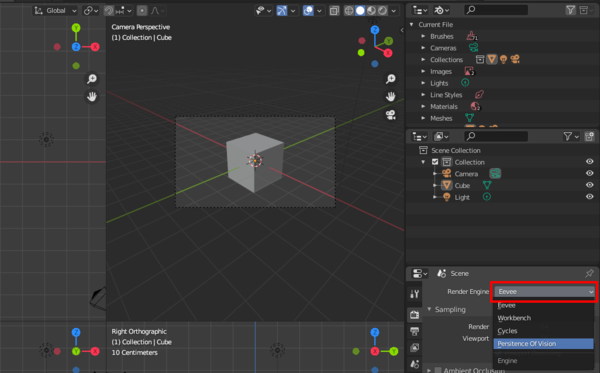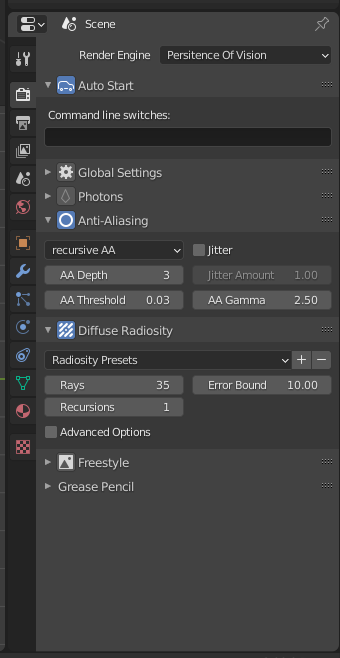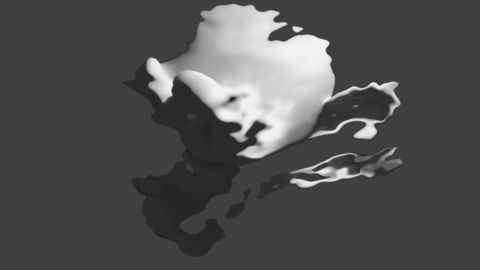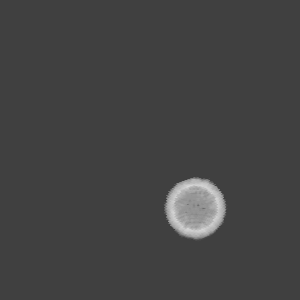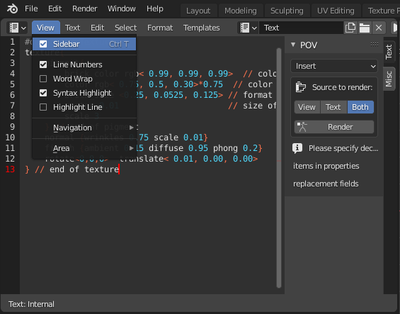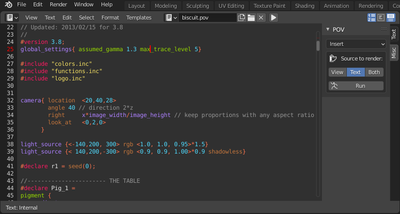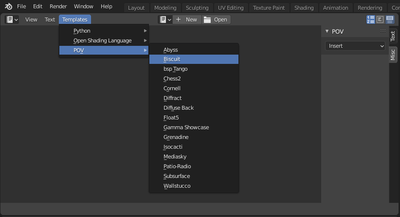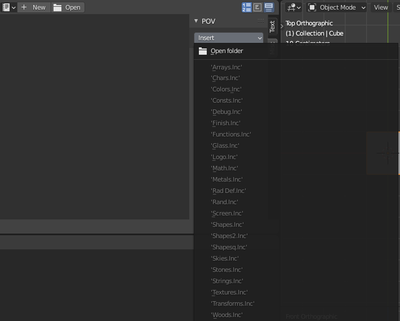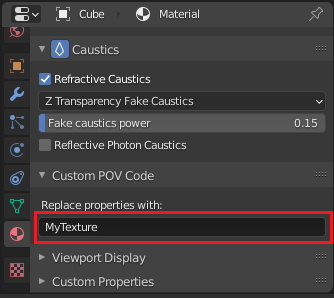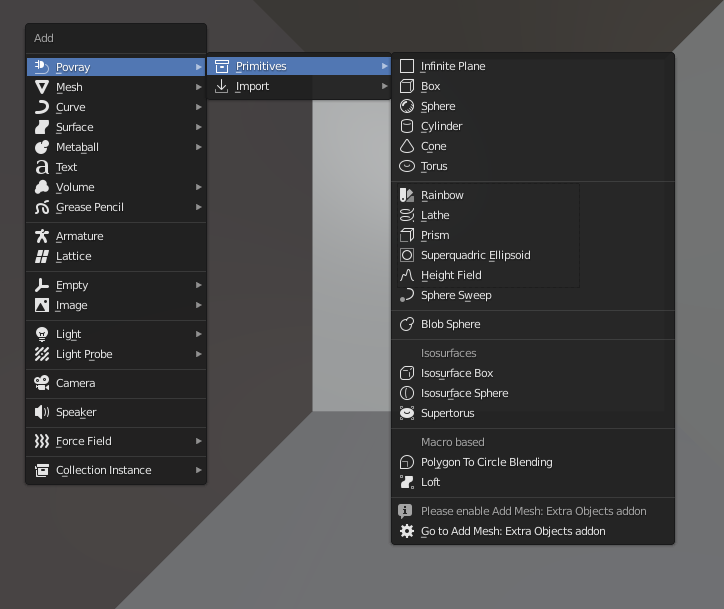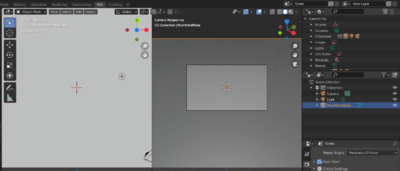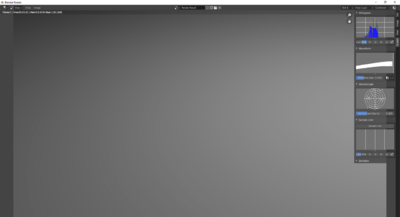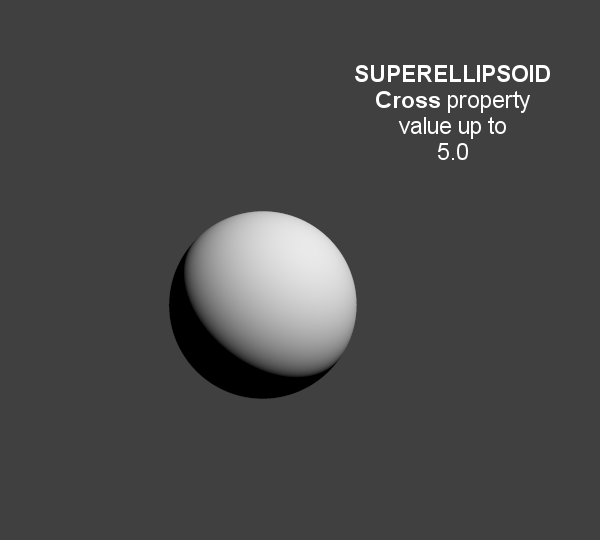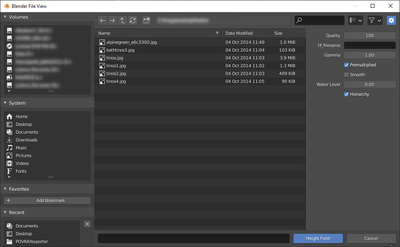Difference between revisions of "HowTo:Use POV-Ray with Blender"
m (Only Internal Links fixed for now) |
m |
||
| Line 398: | Line 398: | ||
Some presets to radiosity are included, their names and settings are those of the rad_def include file shipped with POV-Ray, they set up the properties so you don't need to include the rad_def.inc in the exported pov, it's one of the many examples of what an interface like blender can bring to all POV-Ray users who are not used to have one. | Some presets to radiosity are included, their names and settings are those of the rad_def include file shipped with POV-Ray, they set up the properties so you don't need to include the rad_def.inc in the exported pov, it's one of the many examples of what an interface like blender can bring to all POV-Ray users who are not used to have one. | ||
| − | [[HowTo:Use_radiosity More details | + | [[HowTo:Use_radiosity|More details]] |
===Anti-aliasing=== | ===Anti-aliasing=== | ||
| Line 413: | Line 413: | ||
In the simple, non-recursive method, POV-Ray initially traces one ray per pixel. If the color of a pixel differs from its neighbours (to the left or above) by at least the set threshold value, then the pixel is super-sampled by shooting a given, fixed number of additional rays. The default threshold is 0.3 but it may be changed using this Antialias_Threshold=n.n option. | In the simple, non-recursive method, POV-Ray initially traces one ray per pixel. If the color of a pixel differs from its neighbours (to the left or above) by at least the set threshold value, then the pixel is super-sampled by shooting a given, fixed number of additional rays. The default threshold is 0.3 but it may be changed using this Antialias_Threshold=n.n option. | ||
| − | [[Reference:Tracing_Options#Anti-Aliasing_Options More details | + | [[Reference:Tracing_Options#Anti-Aliasing_Options|More details]] |
{{NiceTip|Depth of Field Without Anti-Aliasing |Using no anti aliasing when camera Depth of field is on will speed up rendering and often provide decent enough images.}}<br /> | {{NiceTip|Depth of Field Without Anti-Aliasing |Using no anti aliasing when camera Depth of field is on will speed up rendering and often provide decent enough images.}}<br /> | ||
<br /> | <br /> | ||
| Line 420: | Line 420: | ||
Also called acceleration, it is set to automatic BSP (Binary space partitioning) by the exporter as it's generally the most efficient(POV-Ray 3.7 only) but other acceleration methods are available in POV-Ray. | Also called acceleration, it is set to automatic BSP (Binary space partitioning) by the exporter as it's generally the most efficient(POV-Ray 3.7 only) but other acceleration methods are available in POV-Ray. | ||
| − | [[Reference:Tracing_Options#BSP_Bounding More details | + | [[Reference:Tracing_Options#BSP_Bounding|More details]] |
===Command line switches=== | ===Command line switches=== | ||
Some command line arguments can be passed to POV-Ray. Arguments are separated by spaces. Command line switches consist of a / (Slash), + (plus) or - (minus) sign, followed by one or more alphabetic characters and possibly a numeric value. | Some command line arguments can be passed to POV-Ray. Arguments are separated by spaces. Command line switches consist of a / (Slash), + (plus) or - (minus) sign, followed by one or more alphabetic characters and possibly a numeric value. | ||
| − | [[Category:Command-Line_and_INI-File_Options More details | + | [[Category:Command-Line_and_INI-File_Options|More details]] |
<br /> | <br /> | ||
| Line 562: | Line 562: | ||
Illumination from the back of a surface. | Illumination from the back of a surface. | ||
| − | [[Reference:Finish#Diffuse More details | + | [[Reference:Finish#Diffuse|More details]] |
===IOR Mirror=== | ===IOR Mirror=== | ||
This option is for using one consistent IOR for raytrace reflection and refraction and not breaking the law of conservation of energy between the two. | This option is for using one consistent IOR for raytrace reflection and refraction and not breaking the law of conservation of energy between the two. | ||
| Line 612: | Line 612: | ||
For image textures (read POV-Ray 3.7 doc before using since it generally needs not be used.) | For image textures (read POV-Ray 3.7 doc before using since it generally needs not be used.) | ||
| − | [[Documentation:Tutorial_Section_3.3#Gamma_Handling More details | + | [[Documentation:Tutorial_Section_3.3#Gamma_Handling|More details]] |
| Line 801: | Line 801: | ||
|} | |} | ||
<br /> | <br /> | ||
| − | [[Reference:Plane More details | + | [[Reference:Plane|More details]] |
==Box== | ==Box== | ||
Based on a mesh cube the object can be transformed using move/rotate/scale | Based on a mesh cube the object can be transformed using move/rotate/scale | ||
| Line 808: | Line 808: | ||
|} | |} | ||
<br /> | <br /> | ||
| − | [[Reference:Box More details | + | [[Reference:Box|More details]] |
==Sphere== | ==Sphere== | ||
The sphere has a radius parameter, a location and a scale. | The sphere has a radius parameter, a location and a scale. | ||
| Line 815: | Line 815: | ||
|} | |} | ||
<br /> | <br /> | ||
| − | [[Reference:Sphere More details | + | [[Reference:Sphere|More details]] |
==Cylinder== | ==Cylinder== | ||
In POV-Ray, cylinders are defined by radius, base point and end point. For convenience, move/rotate/escale can be used to the same effect. | In POV-Ray, cylinders are defined by radius, base point and end point. For convenience, move/rotate/escale can be used to the same effect. | ||
| Line 822: | Line 822: | ||
|} | |} | ||
<br /> | <br /> | ||
| − | [[Reference:Cylinder More details | + | [[Reference:Cylinder|More details]] |
==Cone== | ==Cone== | ||
Cones have a basis radius and end radius | Cones have a basis radius and end radius | ||
| Line 829: | Line 829: | ||
|} | |} | ||
<br /> | <br /> | ||
| − | [[Reference:Cone More details | + | [[Reference:Cone|More details]] |
==Torus== | ==Torus== | ||
Torus has a main radius and a section radius. | Torus has a main radius and a section radius. | ||
| Line 836: | Line 836: | ||
|} | |} | ||
<br /> | <br /> | ||
| − | [[Reference:Torus More details | + | [[Reference:Torus|More details]] |
==Parametric== | ==Parametric== | ||
This is a surface generated from the combination of three mathematical equations | This is a surface generated from the combination of three mathematical equations | ||
| − | [[Reference:Parametric More details | + | [[Reference:Parametric|More details]] |
==Rainbow== | ==Rainbow== | ||
The rainbow is a view dependant effect | The rainbow is a view dependant effect | ||
| Line 847: | Line 847: | ||
|} | |} | ||
<br /> | <br /> | ||
| − | [[Reference:Rainbow More details | + | [[Reference:Rainbow|More details]] |
==Lathe== | ==Lathe== | ||
This object behaves like the Blender screw modifier to create surfaces by revolving a spline except instead of being tesselated beforehand, it follows the mathematical curvature of the spline so you won't see any polygons no matter how close you zoom. | This object behaves like the Blender screw modifier to create surfaces by revolving a spline except instead of being tesselated beforehand, it follows the mathematical curvature of the spline so you won't see any polygons no matter how close you zoom. | ||
| Line 854: | Line 854: | ||
|} | |} | ||
<br /> | <br /> | ||
| − | [[Reference:Lathe More details | + | [[Reference:Lathe|More details]] |
==Prism== | ==Prism== | ||
| Line 862: | Line 862: | ||
|} | |} | ||
<br /> | <br /> | ||
| − | [[Reference:Prism More details | + | [[Reference:Prism|More details]] |
==Superquadric Ellipsoid== | ==Superquadric Ellipsoid== | ||
| Line 872: | Line 872: | ||
|} | |} | ||
<br /> | <br /> | ||
| − | [[Reference:Superquadric_Ellipsoid More details | + | [[Reference:Superquadric_Ellipsoid|More details]] |
==HeightField== | ==HeightField== | ||
| Line 880: | Line 880: | ||
|} | |} | ||
<br /> | <br /> | ||
| − | [[Reference:Height_Field More details | + | [[Reference:Height_Field|More details]] |
==SphereSweep== | ==SphereSweep== | ||
| Line 889: | Line 889: | ||
|} | |} | ||
<br /> | <br /> | ||
| − | [[Reference:Sphere_Sweep More details | + | [[Reference:Sphere_Sweep|More details]] |
==BlobSphere== | ==BlobSphere== | ||
| Line 898: | Line 898: | ||
|} | |} | ||
<br /> | <br /> | ||
| − | [[Reference:Blob More details | + | [[Reference:Blob|More details]] |
==Isosurfaces== | ==Isosurfaces== | ||
In POV-Ray isosurfaces are objects that can combine and be deformed using pigments or equations | In POV-Ray isosurfaces are objects that can combine and be deformed using pigments or equations | ||
| − | [[Reference:Isosurface More details | + | [[Reference:Isosurface|More details]] |
===Isosurface Box=== | ===Isosurface Box=== | ||
Revision as of 12:48, 18 September 2019
- Developer's page
- design ideas
- regression files
- $$developer.blender.org/diffusion/BA/history/master/render_povray/ Latest News
- [irc$irc.freenode.org/blenderpovray Chat room, IRC: #blenderpovray at freenode]
- $$www.pipes.digital/feed/n79LBROX RSS feed
- $$blenderartists.org/forum/group.php?groupid=79 Forum Group
Features
$$wiki.blender.org/index.php/Extensions:2.6/Py/Scripts/Render/POV-Ray#Standard_Script_Information Standard Script Information at the bottom of this page.
POV-Ray 3.7 Exporter for Blender 2.8x
POV-Ray is an an SDL based (Scene Description Language) rendering engine with a long history that makes it very stable and feature rich. The latest version of POV-Ray 3.7 can be found at: $$www.povray.org/download/
See the $$wiki.blender.org/index.php/Extensions:2.6/Py/Scripts/Render/POV-Ray/Installation Installation page for platform specific details on how to get, install or build POV-Ray.
Download
- Of course, don't forget to $$www.povray.org/download/ download and install POV-Ray itself !
The POV-Ray exporter is shipped with every official Blender release, so you can start using it directly.
However, after checking the logs of $$developer.blender.org/diffusion/BA/history/master/render_povray/ every commit to the source of the script for new features or bug fixes, if you find out you need an update,
- You can download all the script at once by clicking snapshot here:
$$git.blender.org/gitweb/gitweb.cgi/blender-addons.git/tree/refs/heads/master:/render_povray
- or download a fresh blender build including scripts from generally a few days before here:
$$builder.blender.org/download/
Usage
Quick Start
| The image will be rendered according to parameters set in the Properties Window.
Main global render settings for instance can be changed in the tab. But there are also properties for environment, material (textures), object, etc. all accessible in neighbouring tabs contextually depending on selected object (geometry, camera, light...) |
POV-Ray Branches
Below is a comparison of some features of the two engines available to this exporter:
| ===== Feature/Engine/Support =====
|
===== POV-Ray =====
|
===== UberPOV =====
|
|---|---|---|
| Full Spectral Resolution | ||
| Supersampling | ||
| Alpha Mapping | ||
| Bump Mapping | ||
| Normal Mapping | ||
| Displacement Mapping | ||
| Motion Blur | ||
| Sub Surface Scattering (SSS) | ||
| Volumetric Scattering (Medium) | ||
| Blurred Reflections | ||
| Clay Render | ||
| Depth of Field | ||
| Material Layering | ||
| Thin Film Coating | ||
| Dispersion | ||
| Anisotropy | ||
| Thin Film Interference | ||
| Complex IOR Files | ||
| Coating Thickness Absorption | ||
| Custom Reflectance 90 | ||
| Custom Fresnel Curve | ||
| Sigma Texture | ||
| Sun-Pool Caustics | ||
| Ambient Occlusion | ||
| Lens Shift | ||
| Diaphragm Circular/Polygonal | ||
| Per-Model Texture Coordinates | ||
| Texture Projection Modes | ||
| Front/Camera Mapping | ||
| Multiple UV Channels | ||
| Texture Tone Mapping | ||
| Procedural Textures | ||
| Texture Layering | ||
| Synthesis Texture Layering | ||
| Point Lighting | ||
| Mesh Lighting | ||
| Image-based Lighting | ||
| Physical Sun/Sky | ||
| HDRI Support | ||
| IES Support | ||
| Instance Support | ||
| Resume/Merge Render | ||
| Interactive Render | ||
| Vignetting / Bloom / Glare (Post) | ||
| Camera Response CRF (Post) | ||
| Color Balance (Post) | ||
| Multithreading | ||
| Region Rendering | ||
| Passive Emitter | ||
| Invisible Emitter | ||
| Invisible Model | ||
| Shadowless Model | ||
| Shadowless Point Lights | ||
| Bucket Rendering |
How to pick a branch
Exported UI Properties
Render Properties
Radiosity
In POV-Ray, Radiosity is diffuse inter-reflection which has nothing to do with vertex color based radiosity. In fact, it is more similar to final gathering of irradiance samples and provides a noise free indirect light.
Some presets to radiosity are included, their names and settings are those of the rad_def include file shipped with POV-Ray, they set up the properties so you don't need to include the rad_def.inc in the exported pov, it's one of the many examples of what an interface like blender can bring to all POV-Ray users who are not used to have one.
Anti-aliasing
Three sampling methods are supported:
- non-recursive
- recursive
- stochastic (Monte-Carlo)
The third is only available for UberPOV
Sampling depth
Values must be comprised between 1 and 9. Higher values increase render time and may even introduce some undesired blur.
Anti-alias threshold
In the simple, non-recursive method, POV-Ray initially traces one ray per pixel. If the color of a pixel differs from its neighbours (to the left or above) by at least the set threshold value, then the pixel is super-sampled by shooting a given, fixed number of additional rays. The default threshold is 0.3 but it may be changed using this Antialias_Threshold=n.n option.
| Depth of Field Without Anti-Aliasing | |
| Using no anti aliasing when camera Depth of field is on will speed up rendering and often provide decent enough images. |
Bounding method
Also called acceleration, it is set to automatic BSP (Binary space partitioning) by the exporter as it's generally the most efficient(POV-Ray 3.7 only) but other acceleration methods are available in POV-Ray.
Command line switches
Some command line arguments can be passed to POV-Ray. Arguments are separated by spaces. Command line switches consist of a / (Slash), + (plus) or - (minus) sign, followed by one or more alphabetic characters and possibly a numeric value.
| -D | Hide image while rendering Use the command line switch -D to not show the rendered image in POV-Ray (slightly faster and lighter on memory). The image will be sent back to Blender after completion (on Linux this is a hidden default switch to avoid OS specific editor problems). |
| +WT | Limit the number of threads used +WT1 limits POV-Ray to using only one single render thread. (Likewise, +WT2 would instruct POV-Ray to use two render threads.) |
| +C | Continue an interrupted render +C for "Continue trace" is able to recover the point at which your last render stopped and continue it from there (even if you switched off your computer) |
| /EXIT | Close POV-Ray after rendering the image There is also an option in POV-Ray for windows interface to do the same: The "On Completion" option to "Exit POV-Ray for Windows" (in the Render Menu).
|
| Fast Preview Renders | |
| When first setting up your scene, and for fast preview rendering, turn off anti aliasing, depth of field, photons, Radiosity, expensive material features, and in the scene Shading panel, turn off shadows. (other features might get turned off from this panel in future versions of the exporter) Alternatively, use the Reference:Tracing_Options#Quality_Settings "quality" command line switches +q1 to +q11. These allow you to easily disable most of the CPU-intensive features. |
Formatting
The exported POV-Ray file can be customized:
- Different indentation characters to choose from.
- Option to add comments to POV-Ray file.
- Option to write long lists of coordinates in one line for easier browsing of the POV file (and slightly faster parsing by the renderer)
Scene Properties
Color Management
sRGB is supposed to be always used currently (except for world colors which seem to still be linear in Blender Internal).
World Properties
BackgroundBlender World gets exported
(sky texture currently appears a little different because of its mapping).
Object PropertiesImportance samplingIt is a priority value between 0 and 1 that can be set per object in the Object properties tab for Radiosity to shoot more rays at object that require them most. Touch this rather carefully when trying to improve render times. Data PropertiesThe script exports Sky, Lights, Hair particles, Smoke, fluids, Meshes, Blobs (MetaBalls). CameraDepth of FieldIt has to be enabled for below property to act: The focal point of depth of field is based on Blender UI Distance field, or object field.
Lamp
Material Properties
|