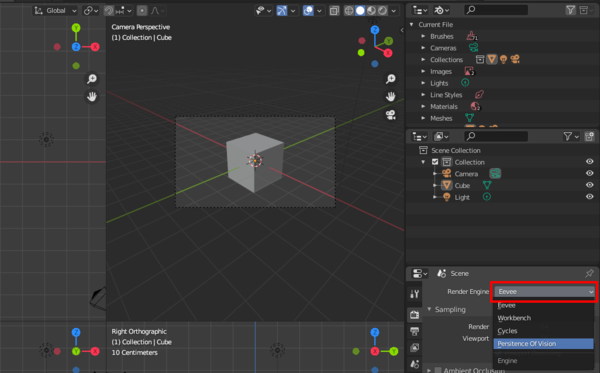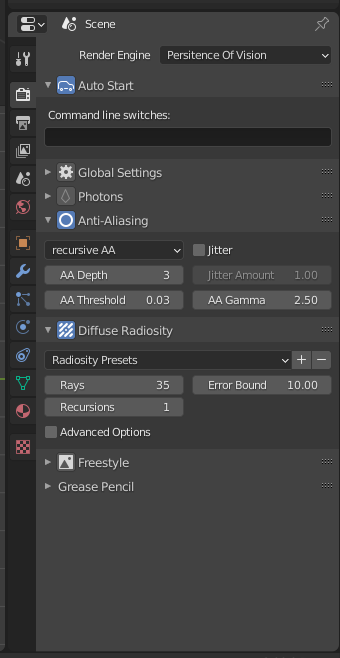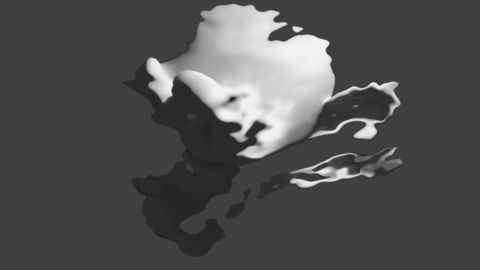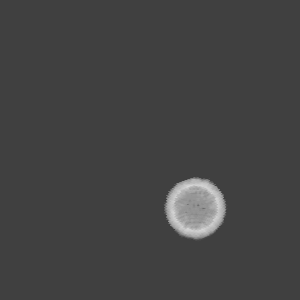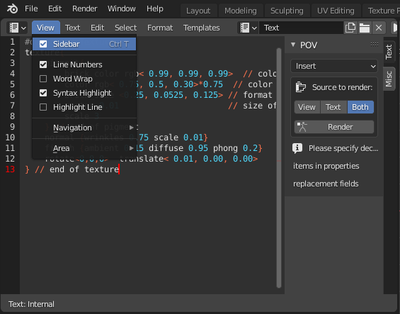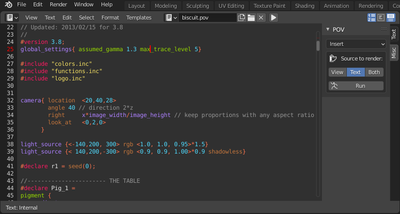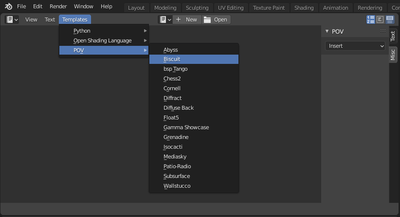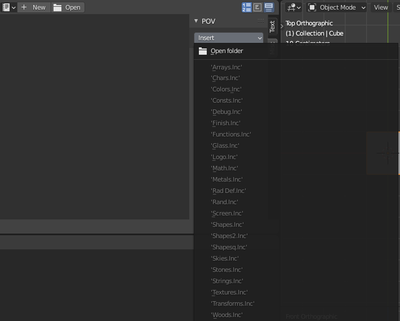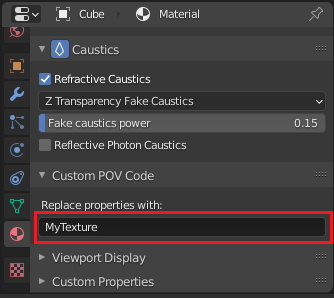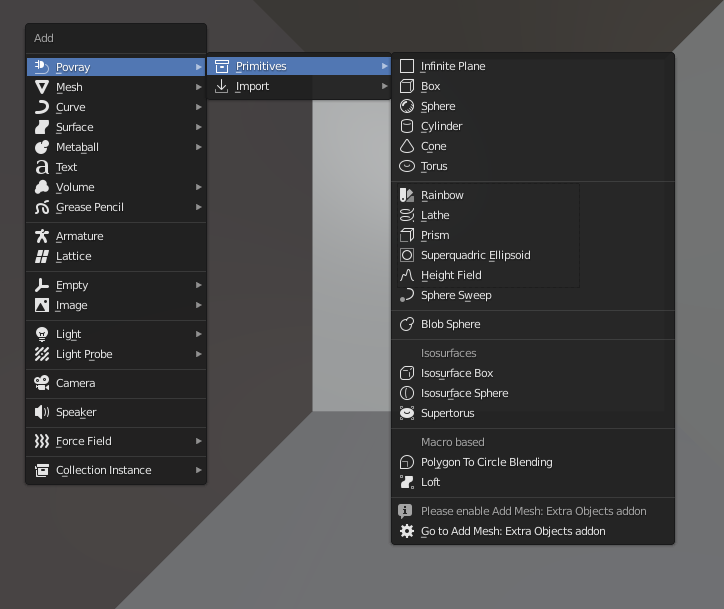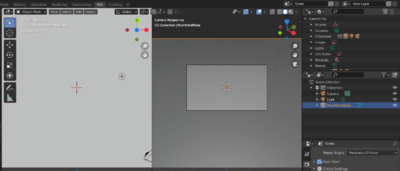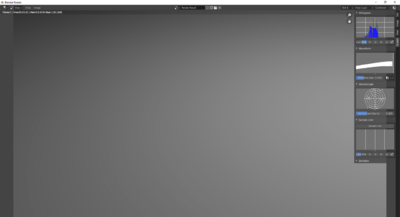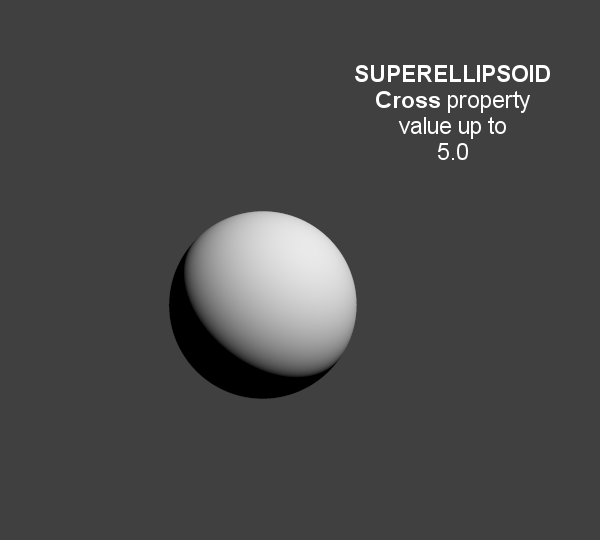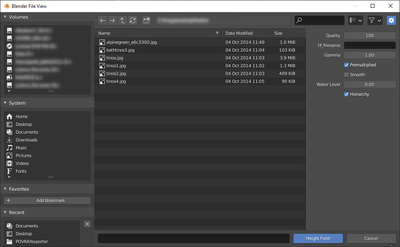Difference between revisions of "HowTo:Use POV-Ray with Blender"
m |
m |
||
| Line 43: | Line 43: | ||
= POV-Ray 3.7 Exporter for Blender 2.8x = | = POV-Ray 3.7 Exporter for Blender 2.8x = | ||
| − | POV-Ray is an an SDL based (Scene Description Language) rendering engine with a long history that makes it very stable and feature rich. The latest version of POV-Ray 3.7 can be found at: http://www.povray.org/download/<br /> | + | POV-Ray is an an SDL based (Scene Description Language) rendering engine with a long history that makes it very stable and feature rich. The latest version of POV-Ray 3.7 can be found at: http://www.povray.org/download/<br/> |
See the [[HowTo:Use_POV-Ray_with_Blender/Installation|Installation]] page for platform specific details on how to get, install or build POV-Ray. | See the [[HowTo:Use_POV-Ray_with_Blender/Installation|Installation]] page for platform specific details on how to get, install or build POV-Ray. | ||
| Line 395: | Line 395: | ||
===[http://wiki.povray.org/content/HowTo:Use_radiosity Radiosity]=== | ===[http://wiki.povray.org/content/HowTo:Use_radiosity Radiosity]=== | ||
In POV-Ray, ''Radiosity'' is diffuse inter-reflection which has nothing to do with vertex color based radiosity. In fact, it is more similar to final gathering of irradiance samples and provides a noise free indirect light. | In POV-Ray, ''Radiosity'' is diffuse inter-reflection which has nothing to do with vertex color based radiosity. In fact, it is more similar to final gathering of irradiance samples and provides a noise free indirect light. | ||
| − | <br /> | + | <br/> |
Some presets to radiosity are included, their names and settings are those of the rad_def include file shipped with POV-Ray, they set up the properties so you don't need to include the rad_def.inc in the exported pov, it's one of the many examples of what an interface like blender can bring to all POV-Ray users who are not used to have one. | Some presets to radiosity are included, their names and settings are those of the rad_def include file shipped with POV-Ray, they set up the properties so you don't need to include the rad_def.inc in the exported pov, it's one of the many examples of what an interface like blender can bring to all POV-Ray users who are not used to have one. | ||
| Line 414: | Line 414: | ||
In the simple, non-recursive method, POV-Ray initially traces one ray per pixel. If the color of a pixel differs from its neighbours (to the left or above) by at least the set threshold value, then the pixel is super-sampled by shooting a given, fixed number of additional rays. The default threshold is 0.3 but it may be changed using this Antialias_Threshold=n.n option. | In the simple, non-recursive method, POV-Ray initially traces one ray per pixel. If the color of a pixel differs from its neighbours (to the left or above) by at least the set threshold value, then the pixel is super-sampled by shooting a given, fixed number of additional rays. The default threshold is 0.3 but it may be changed using this Antialias_Threshold=n.n option. | ||
| − | {{NiceTip|Depth of Field Without Anti-Aliasing |Using no anti aliasing when camera Depth of field is on will speed up rendering and often provide decent enough images.}}<br /> | + | {{NiceTip|Depth of Field Without Anti-Aliasing |Using no anti aliasing when camera Depth of field is on will speed up rendering and often provide decent enough images.}}<br/> |
<br/> | <br/> | ||
| Line 428: | Line 428: | ||
|+ ''Some Commonly Used Commands'' | |+ ''Some Commonly Used Commands'' | ||
|- | |- | ||
| − | |'''-D'''||'''Hide image while rendering'''<br /> | + | |'''-D'''||'''Hide image while rendering'''<br/> |
| − | Use the command line switch '''-D''' to not show the rendered image in POV-Ray (slightly faster and lighter on memory). The image will be sent back to Blender after completion (on Linux this is a hidden default switch to avoid OS specific editor problems).<br /> | + | Use the command line switch '''-D''' to not show the rendered image in POV-Ray (slightly faster and lighter on memory). The image will be sent back to Blender after completion (on Linux this is a hidden default switch to avoid OS specific editor problems).<br/> |
|- | |- | ||
| − | |'''+WT'''||'''Limit the number of threads used'''<br /> | + | |'''+WT'''||'''Limit the number of threads used'''<br/> |
| − | '''+WT1''' limits POV-Ray to using only one single render thread. (Likewise, +WT2 would instruct POV-Ray to use two render threads.)<br /> | + | '''+WT1''' limits POV-Ray to using only one single render thread. (Likewise, +WT2 would instruct POV-Ray to use two render threads.)<br/> |
|- | |- | ||
| − | |'''+C'''||'''Continue an interrupted render'''<br /> | + | |'''+C'''||'''Continue an interrupted render'''<br/> |
| − | '''+C''' for "Continue trace" is able to recover the point at which your last render stopped and continue it from there (even if you switched off your computer)<br /> | + | '''+C''' for "Continue trace" is able to recover the point at which your last render stopped and continue it from there (even if you switched off your computer)<br/> |
|- | |- | ||
| − | |'''/EXIT'''||'''Close POV-Ray after rendering the image'''<br /> | + | |'''/EXIT'''||'''Close POV-Ray after rendering the image'''<br/> |
There is also an option in POV-Ray for windows interface to do the same: | There is also an option in POV-Ray for windows interface to do the same: | ||
The "On Completion" option to "Exit POV-Ray for Windows" (in the '''Render Menu'''). | The "On Completion" option to "Exit POV-Ray for Windows" (in the '''Render Menu'''). | ||
| − | <br /> | + | <br/> |
|} | |} | ||
| − | <br /> | + | <br/> |
{{NiceTip|Fast Preview Renders |When first setting up your scene, and for fast preview rendering, turn off anti aliasing, depth of field, photons, Radiosity, expensive material features, and in the scene Shading panel, turn off shadows. (other features might get turned off from this panel in future versions of the exporter) | {{NiceTip|Fast Preview Renders |When first setting up your scene, and for fast preview rendering, turn off anti aliasing, depth of field, photons, Radiosity, expensive material features, and in the scene Shading panel, turn off shadows. (other features might get turned off from this panel in future versions of the exporter) | ||
| − | Alternatively, use the [Reference:Tracing_Options#Quality_Settings "quality" command line switches] '''+q1''' to '''+q11'''. These allow you to easily disable most of the CPU-intensive features.}}<br /> | + | Alternatively, use the [Reference:Tracing_Options#Quality_Settings "quality" command line switches] '''+q1''' to '''+q11'''. These allow you to easily disable most of the CPU-intensive features.}}<br/> |
| − | <br /> | + | <br/> |
===Formatting=== | ===Formatting=== | ||
| Line 476: | Line 476: | ||
|[[File:PovStair.png|right|480px|]] | |[[File:PovStair.png|right|480px|]] | ||
===[http://wiki.povray.org/content/Reference:Atmospheric_Media Atmospheric Media]=== | ===[http://wiki.povray.org/content/Reference:Atmospheric_Media Atmospheric Media]=== | ||
| − | (to create volume lights):<br /> | + | (to create volume lights):<br/> |
| − | *Number of samples for media calculation<br /> | + | *Number of samples for media calculation<br/> |
| − | *Atmospheric media color<br /> | + | *Atmospheric media color<br/> |
|} | |} | ||
| − | <br /> | + | <br/> |
== Object Properties == | == Object Properties == | ||
| Line 503: | Line 503: | ||
sets the blur amount. (increase to get more) | sets the blur amount. (increase to get more) | ||
|} | |} | ||
| − | <br /> | + | <br/> |
{| style="width:100%" border="0" | {| style="width:100%" border="0" | ||
| Line 517: | Line 517: | ||
*''scale'' | *''scale'' | ||
|} | |} | ||
| − | <br /> | + | <br/> |
===Lamp=== | ===Lamp=== | ||
| Line 523: | Line 523: | ||
*No Shadows toggle button can be used to deactivate tracing of shadows for specific lamps only | *No Shadows toggle button can be used to deactivate tracing of shadows for specific lamps only | ||
| − | {{NiceTip|For Realistic Light Attenuation|Use Inverse square falloff, and a small falloff distance value with a higher light intensity will give the best results with Povray's implementation of inverse square law. See [http://news.povray.org/povray.general/thread/%3Cweb.4d77b443f36cbfe281c811d20%40news.povray.org%3E/ this discussion]}}<br /> | + | {{NiceTip|For Realistic Light Attenuation|Use Inverse square falloff, and a small falloff distance value with a higher light intensity will give the best results with Povray's implementation of inverse square law. See [http://news.povray.org/povray.general/thread/%3Cweb.4d77b443f36cbfe281c811d20%40news.povray.org%3E/ this discussion]}}<br/> |
| − | <br /> | + | <br/> |
{| style="width:100%" border="0" | {| style="width:100%" border="0" | ||
| Line 531: | Line 531: | ||
*A DF3 file (POV-Ray voxel format) is exported and used with a POV-Ray media container with the same dimension and resolution as Blender smoke Domain | *A DF3 file (POV-Ray voxel format) is exported and used with a POV-Ray media container with the same dimension and resolution as Blender smoke Domain | ||
|} | |} | ||
| − | <br /> | + | <br/> |
| Line 541: | Line 541: | ||
*and shape of sphere sweep tries to emulate shape of strands. | *and shape of sphere sweep tries to emulate shape of strands. | ||
|} | |} | ||
| − | <br /> | + | <br/> |
== Material Properties == | == Material Properties == | ||
| Line 548: | Line 548: | ||
|[[File:Handle_Lamp_POV-Ray.png|right|480px|]] | |[[File:Handle_Lamp_POV-Ray.png|right|480px|]] | ||
===Emission=== | ===Emission=== | ||
| − | {{NiceTip|Mesh Lights |When used together with Radiosity, Emit property will allow you to create light bulbs or any luminous form that really illuminates other objects.}}<br /> | + | {{NiceTip|Mesh Lights |When used together with Radiosity, Emit property will allow you to create light bulbs or any luminous form that really illuminates other objects.}}<br/> |
| − | <br /> | + | <br/> |
| Line 570: | Line 570: | ||
|[[File:Caustics.png|right|480px|]] | |[[File:Caustics.png|right|480px|]] | ||
===Caustics=== | ===Caustics=== | ||
| − | *Chromatic dispersion for refractive caustics<br /> | + | *Chromatic dispersion for refractive caustics<br/> |
| − | *Fast fake caustics (somewhat like Blender Raytransp)<br /> | + | *Fast fake caustics (somewhat like Blender Raytransp)<br/> |
| − | *Refractive caustics using photons<br /> | + | *Refractive caustics using photons<br/> |
| − | *Reflective caustics using photons (high IOR or no mirror IOR for easier effect.)<br /> | + | *Reflective caustics using photons (high IOR or no mirror IOR for easier effect.)<br/> |
|} | |} | ||
| − | <br /> | + | <br/> |
| − | {{NiceTip|Faster Photons |To set up some caustics, try moving from the smallest photon depth value to a minimum at which you start to see the effect you are after. Check off the ''Receive Photons'' object property for any object that does not really need it. (A glass object casting caustics often doesn't need to receive any itself.) Then you can balance other parameters to tune photons distribution and smoothing (gathering). Don't set the global spacing too fine in scene settings, because then you can still make it finer on each object using its spacing multiplier. If your system has several threads, they can be used in the photons stage: one thread per light, so you can then complexify your scene lighting without overhead.}}<br /> | + | {{NiceTip|Faster Photons |To set up some caustics, try moving from the smallest photon depth value to a minimum at which you start to see the effect you are after. Check off the ''Receive Photons'' object property for any object that does not really need it. (A glass object casting caustics often doesn't need to receive any itself.) Then you can balance other parameters to tune photons distribution and smoothing (gathering). Don't set the global spacing too fine in scene settings, because then you can still make it finer on each object using its spacing multiplier. If your system has several threads, they can be used in the photons stage: one thread per light, so you can then complexify your scene lighting without overhead.}}<br/> |
| − | <br /> | + | <br/> |
{| style="width:100%" border="0" | {| style="width:100%" border="0" | ||
===shaders=== | ===shaders=== | ||
| − | Emulation is attempted from blender for:<br /> | + | Emulation is attempted from blender for:<br/> |
| − | *Specular and diffuse toon (no edges yet)<br /> | + | *Specular and diffuse toon (no edges yet)<br/> |
| − | *Phong and Cook Torrence (both the same)<br /> | + | *Phong and Cook Torrence (both the same)<br/> |
| − | *Blinn (not perfectly matched)<br /> | + | *Blinn (not perfectly matched)<br/> |
| − | *WardIso<br /> | + | *WardIso<br/> |
| − | *Fresnel and Minnaert, started but not finished yet<br /> | + | *Fresnel and Minnaert, started but not finished yet<br/> |
|} | |} | ||
| − | <br /> | + | <br/> |
| − | {{NiceTip|Glass Like Materials |When trying to achieve some glass like material, keep low diffuse value, dark or totally black to avoid dull surface and keep clear transparency.}}<br /> | + | {{NiceTip|Glass Like Materials |When trying to achieve some glass like material, keep low diffuse value, dark or totally black to avoid dull surface and keep clear transparency.}}<br/> |
| − | <br /> | + | <br/> |
== Texture Properties == | == Texture Properties == | ||
| Line 754: | Line 754: | ||
|} | |} | ||
| − | <br /> | + | <br/> |
Blender and POV-Ray do not have the same coordinates systems: POV is Y up while Blender is Z up, so it is to be expected that text generated content is not turned the same as exported UI items since the exporter adds a transform matrix to all exported entities. So if you want to specify orientations more intuitively by looking at the interface, some transforms have to be specified at the end of your custom blocks, for instance as follows : | Blender and POV-Ray do not have the same coordinates systems: POV is Y up while Blender is Z up, so it is to be expected that text generated content is not turned the same as exported UI items since the exporter adds a transform matrix to all exported entities. So if you want to specify orientations more intuitively by looking at the interface, some transforms have to be specified at the end of your custom blocks, for instance as follows : | ||
| Line 802: | Line 802: | ||
|[[File:PovInfinitePlane1.png|400px|]]|[[File:PovInfinitePlane2.png|400px|]] | |[[File:PovInfinitePlane1.png|400px|]]|[[File:PovInfinitePlane2.png|400px|]] | ||
|} | |} | ||
| − | <br /> | + | <br/> |
==[http://wiki.povray.org/content/Reference:Box Box]== | ==[http://wiki.povray.org/content/Reference:Box Box]== | ||
| Line 809: | Line 809: | ||
|[[File:PovBox.png|400px|]] | |[[File:PovBox.png|400px|]] | ||
|} | |} | ||
| − | <br /> | + | <br/> |
==[http://wiki.povray.org/content/Reference:Sphere Sphere]== | ==[http://wiki.povray.org/content/Reference:Sphere Sphere]== | ||
| Line 816: | Line 816: | ||
|[[File:PovSphere1.png|400px|]]|[[File:PovSphere2.png|400px|]] | |[[File:PovSphere1.png|400px|]]|[[File:PovSphere2.png|400px|]] | ||
|} | |} | ||
| − | <br /> | + | <br/> |
==[http://wiki.povray.org/content/Reference:Cylinder Cylinder]== | ==[http://wiki.povray.org/content/Reference:Cylinder Cylinder]== | ||
| Line 823: | Line 823: | ||
|[[File:PovCylinder1.png|400px|]]|[[File:PovCylinder2.png|400px|]] | |[[File:PovCylinder1.png|400px|]]|[[File:PovCylinder2.png|400px|]] | ||
|} | |} | ||
| − | <br /> | + | <br/> |
==[http://wiki.povray.org/content/Reference:Cone Cone]== | ==[http://wiki.povray.org/content/Reference:Cone Cone]== | ||
| Line 830: | Line 830: | ||
|[[File:PovCone1.png|400px|]]|[[File:PovCone2.png|400px|]] | |[[File:PovCone1.png|400px|]]|[[File:PovCone2.png|400px|]] | ||
|} | |} | ||
| − | <br /> | + | <br/> |
==[http://wiki.povray.org/content/Reference:Torus Torus]== | ==[http://wiki.povray.org/content/Reference:Torus Torus]== | ||
| Line 837: | Line 837: | ||
|[[File:PovTorus1.png|400px|]]|[[File:Torus2.png|400px|]] | |[[File:PovTorus1.png|400px|]]|[[File:Torus2.png|400px|]] | ||
|} | |} | ||
| − | <br /> | + | <br/> |
==[http://wiki.povray.org/content/Reference:Parametric Parametric]== | ==[http://wiki.povray.org/content/Reference:Parametric Parametric]== | ||
| Line 848: | Line 848: | ||
|[[File:PovRainbow1.png|400px|]]|[[File:PovRainbow2.png|400px|]] | |[[File:PovRainbow1.png|400px|]]|[[File:PovRainbow2.png|400px|]] | ||
|} | |} | ||
| − | <br /> | + | <br/> |
==[http://wiki.povray.org/content/Reference:Lathe Lathe]== | ==[http://wiki.povray.org/content/Reference:Lathe Lathe]== | ||
| Line 855: | Line 855: | ||
|[[File:PovLathe1.png|400px|]]|[[File:PovLathe2.png|400px|]] | |[[File:PovLathe1.png|400px|]]|[[File:PovLathe2.png|400px|]] | ||
|} | |} | ||
| − | <br /> | + | <br/> |
| Line 863: | Line 863: | ||
|[[File:PovPrism.png|400px|]] | |[[File:PovPrism.png|400px|]] | ||
|} | |} | ||
| − | <br /> | + | <br/> |
| Line 873: | Line 873: | ||
|[[File:PovSuperquadricEllipsoid2.gif|600px|]] | |[[File:PovSuperquadricEllipsoid2.gif|600px|]] | ||
|} | |} | ||
| − | <br /> | + | <br/> |
| Line 881: | Line 881: | ||
|[[File:PovHeightField1.png|400px|]]|[[File:PovHeightField2.png|400px|]] | |[[File:PovHeightField1.png|400px|]]|[[File:PovHeightField2.png|400px|]] | ||
|} | |} | ||
| − | <br /> | + | <br/> |
[[HowTo:High_precision_heightfields|Read More]] | [[HowTo:High_precision_heightfields|Read More]] | ||
| Line 890: | Line 890: | ||
|[[File:PovSphereSweep1.png|400px|]]|[[File:PovSphereSweep2.png|400px|]] | |[[File:PovSphereSweep1.png|400px|]]|[[File:PovSphereSweep2.png|400px|]] | ||
|} | |} | ||
| − | <br /> | + | <br/> |
| Line 899: | Line 899: | ||
|[[File:PovBlob1.png|265px|]]|[[File:PovBlob2.png|265px|]]|[[File:PovBlob3.png|265px|]] | |[[File:PovBlob1.png|265px|]]|[[File:PovBlob2.png|265px|]]|[[File:PovBlob3.png|265px|]] | ||
|} | |} | ||
| − | <br /> | + | <br/> |
==[http://wiki.povray.org/content/Reference:Isosurface Isosurfaces]== | ==[http://wiki.povray.org/content/Reference:Isosurface Isosurfaces]== | ||
| Line 924: | Line 924: | ||
|[[File:PovPolyToCircle1.png|400px|]]|[[File:PovPolyToCircle2.png|400px|]] | |[[File:PovPolyToCircle1.png|400px|]]|[[File:PovPolyToCircle2.png|400px|]] | ||
|} | |} | ||
| − | <br /> | + | <br/> |
*Loft | *Loft | ||
| Line 930: | Line 930: | ||
|[[File:PovLoft1.png|400px|]]|[[File:PovLoft2.png|400px|]] | |[[File:PovLoft1.png|400px|]]|[[File:PovLoft2.png|400px|]] | ||
|} | |} | ||
| − | <br /> | + | <br/> |
=Importing POV-Ray files= | =Importing POV-Ray files= | ||
| Line 1,061: | Line 1,061: | ||
|modules= Used standard Python modules | |modules= Used standard Python modules | ||
|deps= {{Warning/Important}}'''Requires versions of POV-Ray after 3.7/3.8, it won't work with POV-Ray 3.6''' | |deps= {{Warning/Important}}'''Requires versions of POV-Ray after 3.7/3.8, it won't work with POV-Ray 3.6''' | ||
| − | <br /> | + | <br/> |
|data= | |data= | ||
|bugtracker= [http://projects.blender.org/tracker/index.php?func=detail&aid=23145] | |bugtracker= [http://projects.blender.org/tracker/index.php?func=detail&aid=23145] | ||
Revision as of 08:51, 8 October 2019
- Developer's page
- design ideas
- regression files
Features
Some key features of the exporter include:
- Geometry import and export with their modifiers, keyed and physics animation
- Add POV-Ray specific non mesh primitives (never show tesselation)
- Instances
- Hair particles
- Smoke simulations
- Atmospheric media (volume fog)
- HDRI environment mapping
- Aperture depth of field
- Material properties such as filtering, emission, translucency, subsurface scattering, glass fog (tinted absorption), blurry/glossy reflections...
- Procedural textures (emulated from Blender Internal and POV-Ray native)
- Image textures
- Texture influence channels: Alpha ; Diffuse ; Bump ; Specular ; Mirror (uses same channel as specular)
- Global Illumination: Radiosity (Indirect Lighting) ; Photons caustics (reflect/refract); meshlights
- Custom POV-Ray code input giving access to any POV-Ray feature not supported by the exporter.
POV-Ray 3.7 features volumetrics and media (scattering/absorbing), blurry reflections(uberpov), ghosting for motion blur(uberpov), micropoly displacement (HGPOV) etc.
Standard Script Information at the bottom of this page.
POV-Ray 3.7 Exporter for Blender 2.8x
POV-Ray is an an SDL based (Scene Description Language) rendering engine with a long history that makes it very stable and feature rich. The latest version of POV-Ray 3.7 can be found at: http://www.povray.org/download/
See the Installation page for platform specific details on how to get, install or build POV-Ray.
Download
- Of course, don't forget to download and install POV-Ray itself !
The POV-Ray exporter is shipped with every official Blender release, so you can start using it directly.
However, after checking the logs of every commit to the source of the script for new features or bug fixes, if you find out you need an update,
- You can download all the script at once by clicking snapshot
- or download a fresh blender build including scripts from generally a few days before
here.
Usage
Quick Start
| The image will be rendered according to parameters set in the Properties Window.
Main global render settings for instance can be changed in the tab. But there are also properties for environment, material (textures), object, etc. all accessible in neighbouring tabs contextually depending on selected object (geometry, camera, light...) |
POV-Ray Branches
Below is a comparison of some features of the two engines available to this exporter:
| ===== Feature/Engine/Support =====
|
===== POV-Ray =====
|
===== UberPOV =====
|
|---|---|---|
| Full Spectral Resolution | ||
| Supersampling | ||
| Alpha Mapping | ||
| Bump Mapping | ||
| Normal Mapping | ||
| Displacement Mapping | ||
| Motion Blur | ||
| Sub Surface Scattering (SSS) | ||
| Volumetric Scattering (Medium) | ||
| Blurred Reflections | ||
| Clay Render | ||
| Depth of Field | ||
| Material Layering | ||
| Thin Film Coating | ||
| Dispersion | ||
| Anisotropy | ||
| Thin Film Interference | ||
| Complex IOR Files | ||
| Coating Thickness Absorption | ||
| Custom Reflectance 90 | ||
| Custom Fresnel Curve | ||
| Sigma Texture | ||
| Sun-Pool Caustics | ||
| Ambient Occlusion | ||
| Lens Shift | ||
| Diaphragm Circular/Polygonal | ||
| Per-Model Texture Coordinates | ||
| Texture Projection Modes | ||
| Front/Camera Mapping | ||
| Multiple UV Channels | ||
| Texture Tone Mapping | ||
| Procedural Textures | ||
| Texture Layering | ||
| Synthesis Texture Layering | ||
| Point Lighting | ||
| Mesh Lighting | ||
| Image-based Lighting | ||
| Physical Sun/Sky | ||
| HDRI Support | ||
| IES Support | ||
| Instance Support | ||
| Resume/Merge Render | ||
| Interactive Render | ||
| Vignetting / Bloom / Glare (Post) | ||
| Camera Response CRF (Post) | ||
| Color Balance (Post) | ||
| Multithreading | ||
| Region Rendering | ||
| Passive Emitter | ||
| Invisible Emitter | ||
| Invisible Model | ||
| Shadowless Model | ||
| Shadowless Point Lights | ||
| Bucket Rendering |
How to pick a branch
Activating UberPOV
UberPOV is a development branch of POV-Ray. Just like MegaPOV used to be in the old days.
HERE you can download a standalone installer that will not interfere with a standard POV-Ray installation and HERE is an update to the main binary.
Choose the feature set and just point the renderer path in to the location of the engine you choose to use and you're good to go.
Note that Feature Set is what features get written in the POV file and the Binary Location path points Blender at the binary to actually render it with. Whithout any Binary Location path, Blender will use the environment variables and try to find the most feature rich binary available in that directory. So if you installed UberPOV it's most probably being used for rendering, but you still need to enable its feature set to enjoy specific features, like blurry reflections. And if you want to be sure to use the plain official POV-Ray 3.7 engine instead, just explicitly point the Binary Location path to it.
Exported UI Properties
Render Properties
Radiosity
In POV-Ray, Radiosity is diffuse inter-reflection which has nothing to do with vertex color based radiosity. In fact, it is more similar to final gathering of irradiance samples and provides a noise free indirect light.
Some presets to radiosity are included, their names and settings are those of the rad_def include file shipped with POV-Ray, they set up the properties so you don't need to include the rad_def.inc in the exported pov, it's one of the many examples of what an interface like blender can bring to all POV-Ray users who are not used to have one.
Anti-aliasing
Three sampling methods are supported:
- non-recursive
- recursive
- stochastic (Monte-Carlo)
The third is only available for UberPOV
Sampling depth
Values must be comprised between 1 and 9. Higher values increase render time and may even introduce some undesired blur.
Anti-alias threshold
In the simple, non-recursive method, POV-Ray initially traces one ray per pixel. If the color of a pixel differs from its neighbours (to the left or above) by at least the set threshold value, then the pixel is super-sampled by shooting a given, fixed number of additional rays. The default threshold is 0.3 but it may be changed using this Antialias_Threshold=n.n option.
| Depth of Field Without Anti-Aliasing | |
| Using no anti aliasing when camera Depth of field is on will speed up rendering and often provide decent enough images. |
Bounding method
Also called acceleration, it is set to automatic BSP (Binary space partitioning) by the exporter as it's generally the most efficient(POV-Ray 3.7 only) but other acceleration methods are available in POV-Ray.
Command line switches
Some command line arguments can be passed to POV-Ray. Arguments are separated by spaces. Command line switches consist of a / (Slash), + (plus) or - (minus) sign, followed by one or more alphabetic characters and possibly a numeric value.
| -D | Hide image while rendering Use the command line switch -D to not show the rendered image in POV-Ray (slightly faster and lighter on memory). The image will be sent back to Blender after completion (on Linux this is a hidden default switch to avoid OS specific editor problems). |
| +WT | Limit the number of threads used +WT1 limits POV-Ray to using only one single render thread. (Likewise, +WT2 would instruct POV-Ray to use two render threads.) |
| +C | Continue an interrupted render +C for "Continue trace" is able to recover the point at which your last render stopped and continue it from there (even if you switched off your computer) |
| /EXIT | Close POV-Ray after rendering the image There is also an option in POV-Ray for windows interface to do the same: The "On Completion" option to "Exit POV-Ray for Windows" (in the Render Menu).
|
| Fast Preview Renders | |
| When first setting up your scene, and for fast preview rendering, turn off anti aliasing, depth of field, photons, Radiosity, expensive material features, and in the scene Shading panel, turn off shadows. (other features might get turned off from this panel in future versions of the exporter) Alternatively, use the [Reference:Tracing_Options#Quality_Settings "quality" command line switches] +q1 to +q11. These allow you to easily disable most of the CPU-intensive features. |
Formatting
The exported POV-Ray file can be customized:
- Different indentation characters to choose from.
- Option to add comments to POV-Ray file.
- Option to write long lists of coordinates in one line for easier browsing of the POV file (and slightly faster parsing by the renderer)
- Choice of character encoding
Scene Properties
Color Management
sRGB is supposed to be always used currently (except for world colors which seem to still be linear in Blender Internal).
World Properties

BackgroundBlender World gets exported
(sky texture currently appears a little different because of its mapping).
Object PropertiesImportance samplingIt is a priority value between 0 and 1 that can be set per object in the Object properties tab for Radiosity to shoot more rays at object that require them most. Touch this rather carefully when trying to improve render times. Data PropertiesThe script exports Sky, Lights, Hair particles, Smoke, fluids, Meshes, Blobs (MetaBalls). CameraDepth of FieldIt has to be enabled for below property to act: The focal point of depth of field is based on Blender UI Distance field, or object field.
Lamp
Material Properties
|