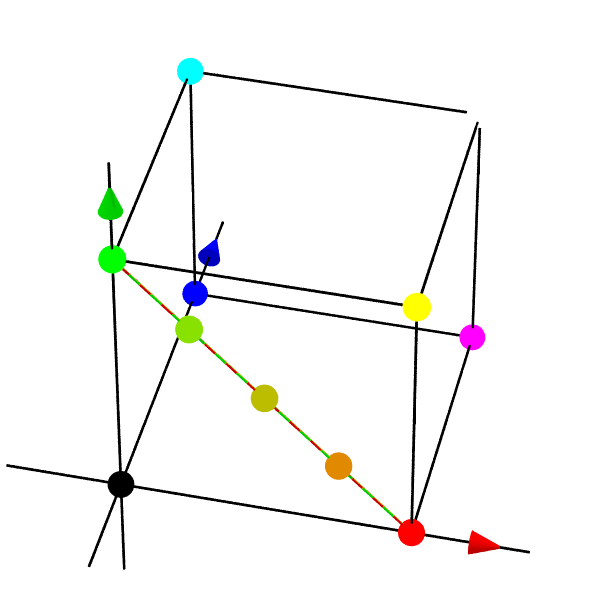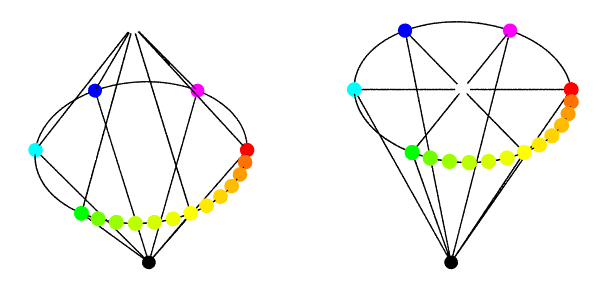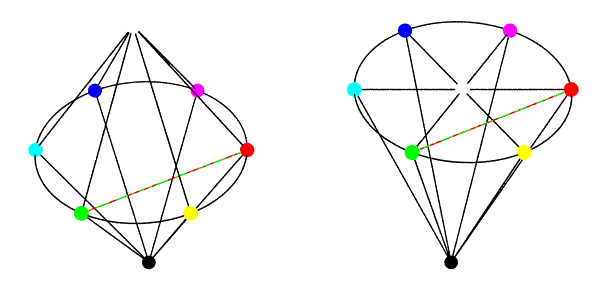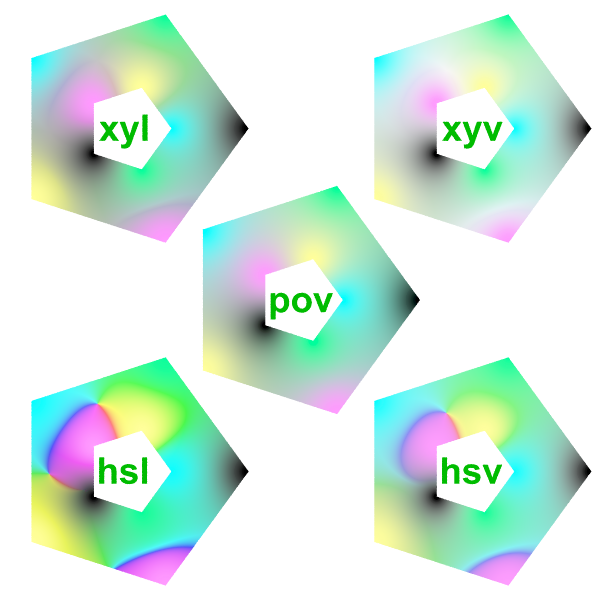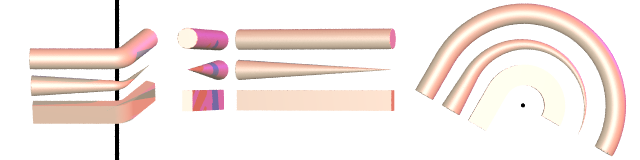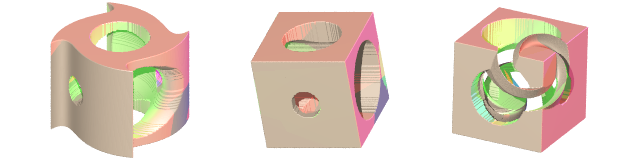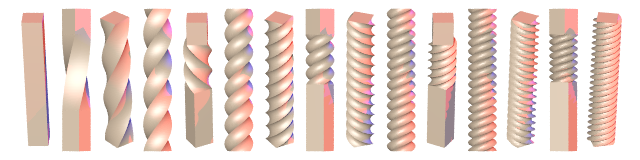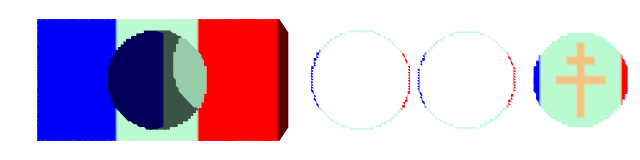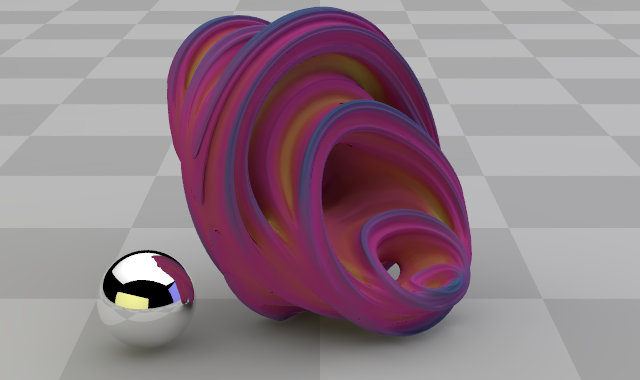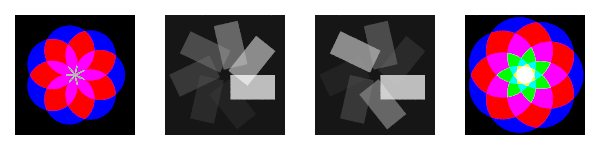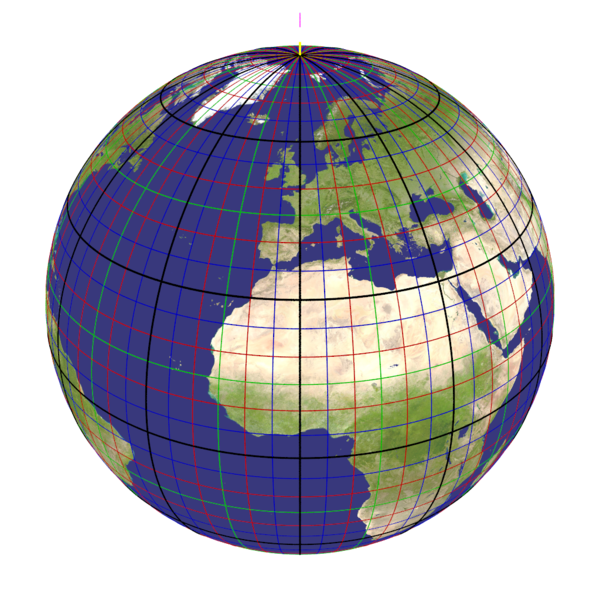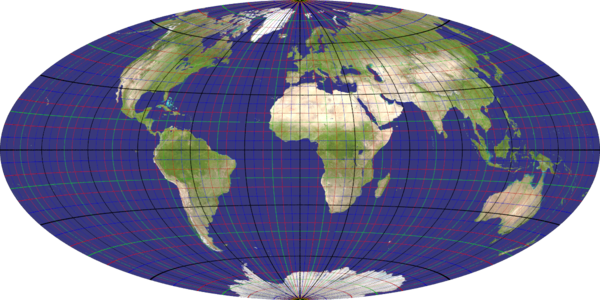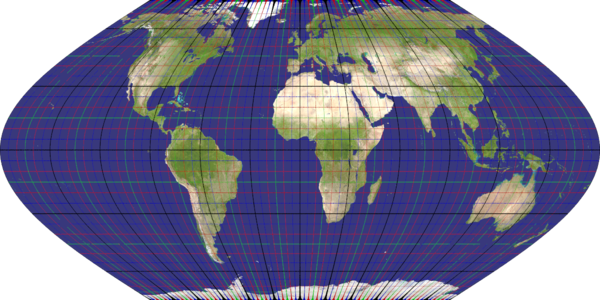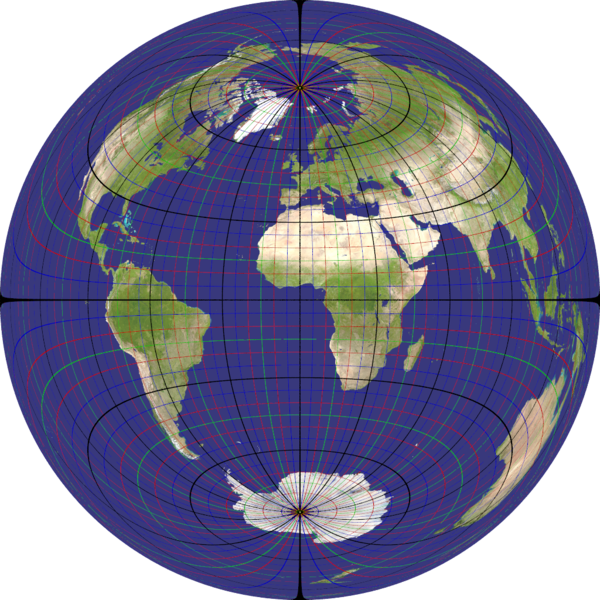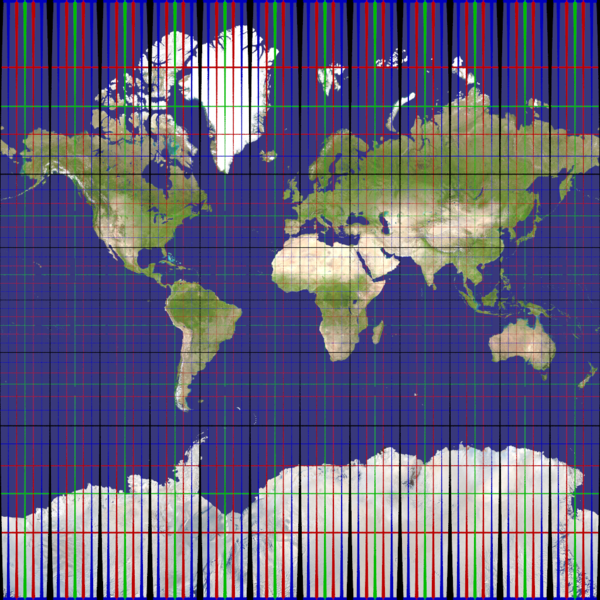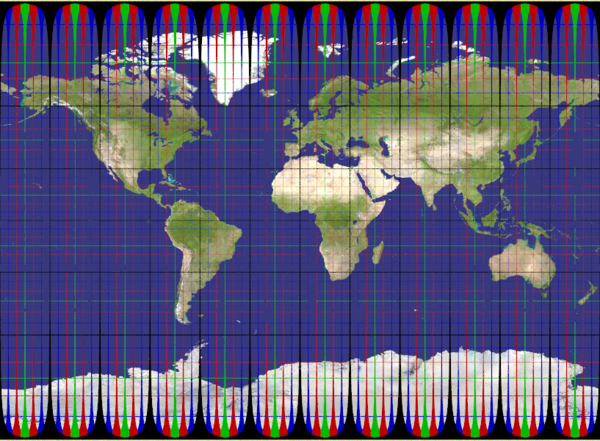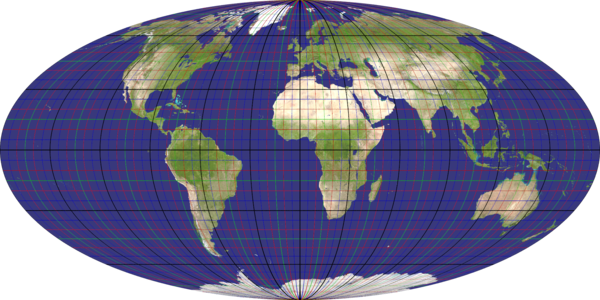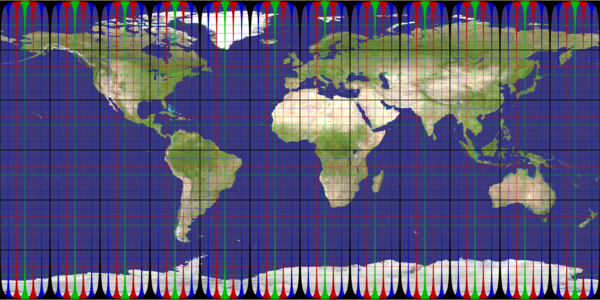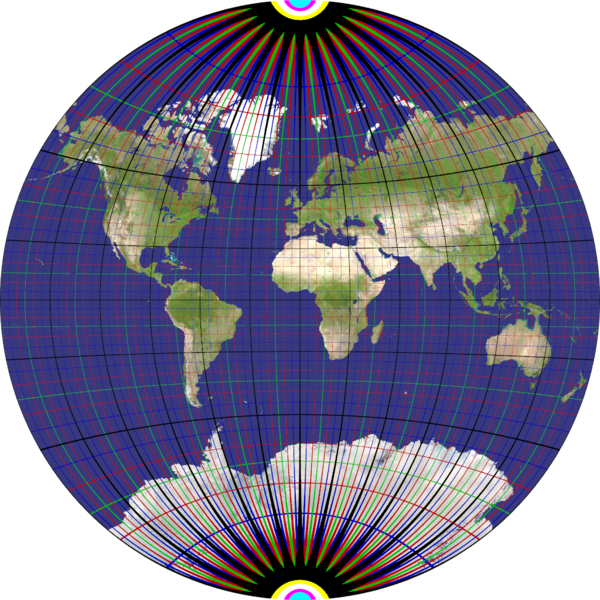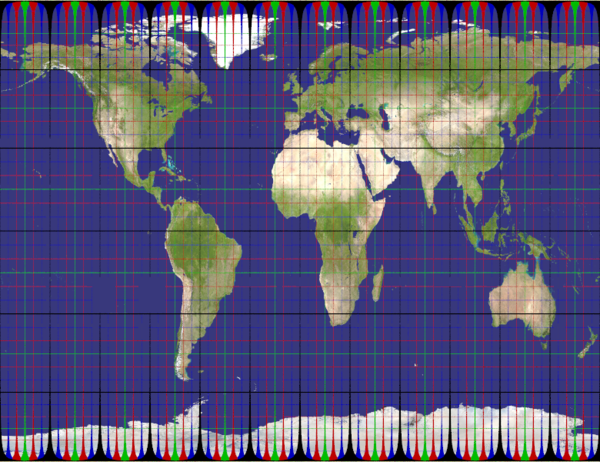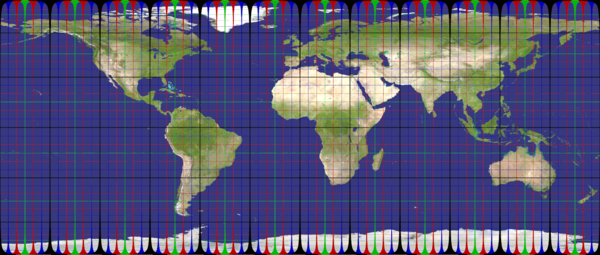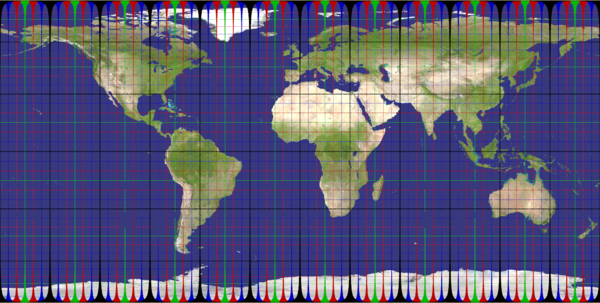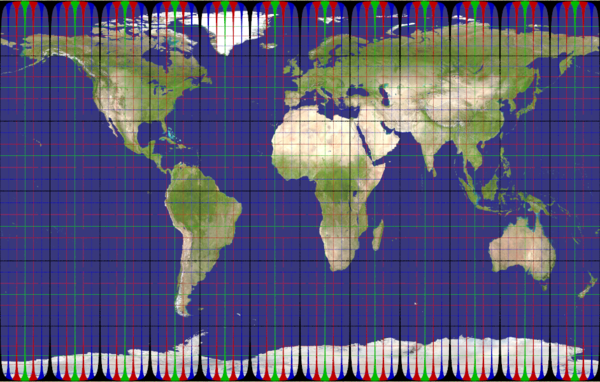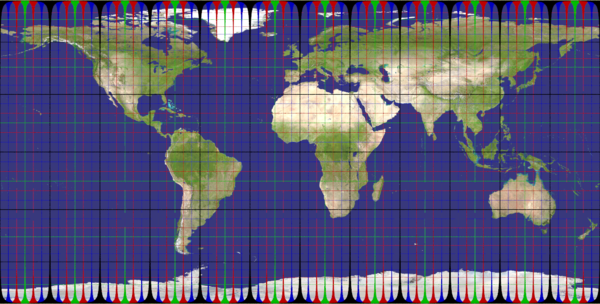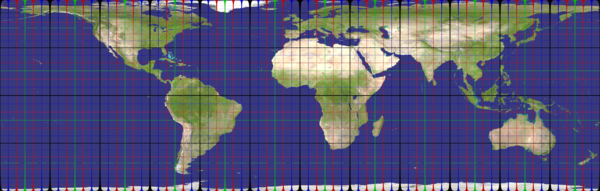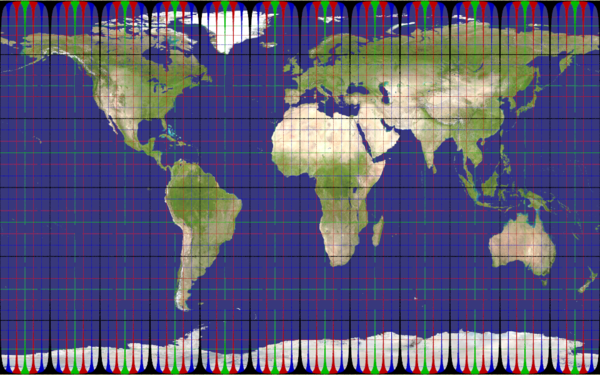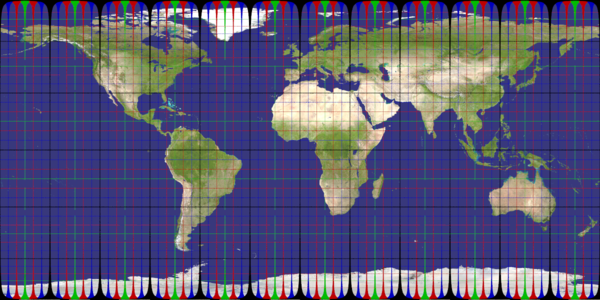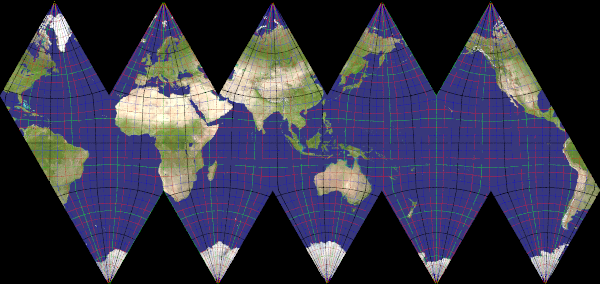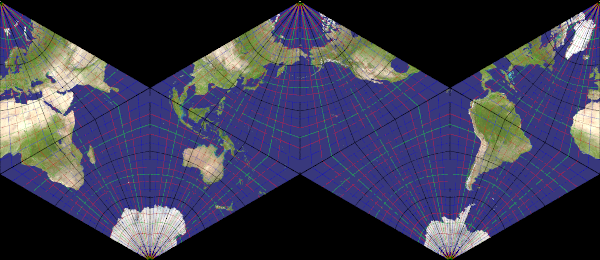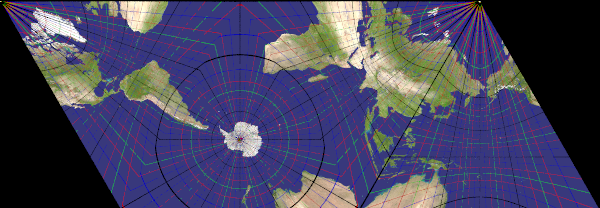User:Le Forgeron
I use this page to pre-document some experimental code (as experimental, not distributed in official release)
Interesting documents & link
They should not be incorporated as such in the documentation, but can provide some interesting informations
Splines
Imported from Megapov Relicensing from ABX is needed before allowing distribution (some bugs get fixed in the process)
Also check the megapov documentation for better explanation or clarification.
Accessing splines data
Not only the value of a spline can be evaluated with the traditional SPLINE_IDENTIFIER ( FLOAT [, SPLINE_TYPE] ), it is also possible to get back the actual pieces of information from a spline.
dimension_size( SPLINE_IDENTIFIER ) provides the number of entries in the spline.
For each entry, the spline can be accessed like an array, the first element is the float of the path list and the second element the associated vector.
SPLINE_IDENTIFIER[ INDEX ][0]is a floatSPLINE_IDENTIFIER[ INDEX ][1]is a vector- INDEX should evolve as an integer from 0 to
dimension_size(SPLINE_IDENTIFIER)-1
Additional types of splines
Sor spline
the curve followed by a sor can be evaluted by a spline of sor_spline type with a bit of manipulation: the y value of the sor must be used as the float of the path, and the x value become one of the component of the vector. The component of the vector never get negative with a sor spline.
spline{
sor_spline
-1.000000,0.000000*x
0.000000,0.118143*x
0.540084,0.620253*x
0.827004,0.210970*x
0.962025,0.194093*x
1.000000,0.286920*x
1.033755,0.468354*x
}
sor{
7
<0.000000, -1.000000>
<0.118143, 0.000000>
<0.620253, 0.540084>
<0.210970, 0.827004>
<0.194093, 0.962025>
<0.286920, 1.000000>
<0.468354, 1.033755>
}
akima spline
That spline will go through all its points, smoothly.
spline {
akima_spline
time_Val_1, <Vector_1> [,]
time_Val_2, <Vector_2> [,]
...
time_Val_n, <Vector_n>
}
tcb spline
Also know as Kochanek-Bartels spline, tcb stand for tension, continuity and bias.
The first and last point of such spline are not reached.
spline {
tcb_spline [TCB_PARAMETERS]
time_Val_1 [TCB_PARAMETERS], <Vector_1> [TCB_PARAMETERS][,]
time_Val_2 [TCB_PARAMETERS], <Vector_2> [TCB_PARAMETERS][,]
...
time_Val_n [TCB_PARAMETERS], <Vector_n> [TCB_PARAMETERS]
}
TCB_PARAMETERS:
[tension FLOAT] [continuity FLOAT] [bias FLOAT]
The tension, continuity and bias are fully optional. Depending on the place where they appear, they control the spline in different ways:
- Placed right after the tcb_spline keyword, they set the default values for all ends of the spline segments. This placement is ignored in case of copying spline without adding new controls because previous defaults were already propagated to each side of control points.
- Placed between the time_value and the corresponding vector, the tcb parameters determine the properties of the spline segment ending in the vector that follows these parameters (as well as for the spline segment beginning at this vector if not overriden with the third position).
- For tcb parameters following a vector, the properties of the spline segment beginning after this vector are set.
What is controlled by these parameters?
tensioncontrols how sharply the curve bends.continuitycontrols how rapid speed and direction change.biascontrols the direction of the curve as it passes through the control point.
x splines
X-Splines are an alternative to traditional splines that was introduced by Carole Blanc and Christophe Schlick in 1995.
XSplines have the very nice property that they can interpolate (go through) a control point as well as just approximate it. Sharp edges are also possible, but the curve is always C2 continuous, hence the sharp edges are only possible when the first derivative drops to zero.
An X-Spline is completely defined by a set of control point (vertices) and a set of parameters. One parameter is associated with each control point.
There is 3 variations of x splines:
- basic
- extended
- general
basic x spline
The first and last point of such spline are not reached.
spline {
basic_x_spline [freedom_degree FLOAT]
time_Val_1, <Vector_1> [freedom_degree FLOAT] [,]
time_Val_2, <Vector_2> [freedom_degree FLOAT] [,]
...
time_Val_n, <Vector_n> [freedom_degree FLOAT]
}
The freedom_degree before the first point is the default value (0.0 by default)
extended x spline
Extended spline are always C², but allows sharp points (where both the first and second derivatives drop to zero). All the points are visited.
spline {
extended_x_spline [freedom_degree FLOAT]
time_Val_1, <Vector_1> [freedom_degree FLOAT] [,]
time_Val_2, <Vector_2> [freedom_degree FLOAT] [,]
...
time_Val_n, <Vector_n> [freedom_degree FLOAT]
}
The freedom_degree before the first point is the default value (0.0 by default)
general x spline
All points are visited.
spline {
general_x_spline [freedom_degree FLOAT]
time_Val_1, <Vector_1> [freedom_degree FLOAT] [,]
time_Val_2, <Vector_2> [freedom_degree FLOAT] [,]
...
time_Val_n, <Vector_n> [freedom_degree FLOAT]
}
The freedom_degree before the first point is the default value (0.0 by default)
Colour space interpolation
The colour interpolation is available for:
- mesh
- blob
- polygon
It can be used with texture_map, pigment_map or colour_map.
The interpolation is performed between the resulting colours from the evaluation, not along the map.
Which colourspace ?
colour_space povcolour_space hslcolour_space hsvcolour_space xylcolour_space xyv
color_space is also a valid synonym for colour_space.
pov
Classical linear interpolation in the rgb space.
50% of pure Red (rgb <1, 0, 0>) and pure Green (rgb <0, 1, 0 >) is a dark yellow (rgb <1/2, 1/2, 0>).
hsl or hsv
The colour (from rgb space) is converted to the HSL ot HSV colour system where the linear interpolation is performed.
50% of pure Red and pure Green turns out as pure Yellow.
xyl or xyv
the hs part is considered as polar coordinates (h, hue, being the angle and s being the length) of a point. The interpolation is performed using the Cartesian coordinates (xy).
The interpolation for the l or v part remains unchanged, a simple linear interpolation.
Mesh
Only one colour space per mesh, used for all its triangles.
mesh {
triangle {0,x,y texture_list { colo1, colo2, colo3 } }
...
colour_space hsv
}
blob
Only one colour space per blob, used for all components.
blob {
...
colour_space hsv
}
Interpolation for polygon
a texture_list can be provided in the polygon, with a texture identifier for each vertex (and ignoring repeated vertex which are used to close a line)
The colour of any point from the polygon is a weighted average of each vertex, with the weight based on the distance to the vertex: the closer to a vertex, the more weight that vertex has. strength (with a float) can be used to adjust the relative weight by raising them to the power of the strength: strong strength gives more pronounced partitions.
#declare colo3=texture { pigment {color rgb<0.,0.,0>}};
#declare colo4=texture { pigment {color rgb<0.,1.,1/3>}};
#declare colo5=texture { pigment {color rgb<0.,1.,1>}};
#declare colo6=texture { pigment {color rgb<1.,1.,1/3>}};
#declare colo7=texture { pigment {color rgb<1.,1./3,1>}};
#declare num=5;
#declare step=2;
polygon { (num+1)*step,
#local j=0.70;
#while(j>0.1)
#local i=0;
#while(i<num+1)
j*< cos(i*2*pi/num),sin(i*2*pi/num),0>
#local i=i+1;
#end
#local j=j-0.90/step;
#end
texture_list { colo3, colo4, colo5, colo6, colo7, colo5, colo6, colo7, colo3, colo4 }
strength 1.0
}
colour_space is of course available too.
Access to camera information
These pieces of information are in read-only mode. You cannot use them to modify the actual value (no #declare or #local). The various vectors might have been updated by transform and look_at.
camera_typeis a string containing the type of the camera (but not its subtype, so cylinder camera might be ambiguous).camera_upis the actual up vector of the camera.camera_rightis the actual right vector of the camera.camera_directionis the actual direction vector of the camera.
In case of scene with multiple cameras, each keyword can be followed by an usual array notation to access the relevant camera. (e.g. camera_up[3] for the fourth camera)
Tesselation & mesh play
Yoda: Yes, run! Yes, a Jedi's strength flows from the Renderer. But beware of the dark side.
Mesh, Heightfield, Bicubic Patch; the dark side of the Force are they. Easily they flow,
quick to join you in a fight. If once you start down the dark path,
forever will it dominate your destiny, consume you it will, as it did Isosurface's apprentice.
Luke: Parametric precompute... Is the dark side stronger?
Yoda: No, no, no. Quicker, easier, more seductive.
Luke: But how am I to know the good side from the bad?
Yoda: You will know... when you are calm, at peace, passive.
A Jedi uses the Renderer for knowledge and defense, NEVER for attack.
Luke: But tell my why I can't...
Yoda: No, no! There is no "why".
Mesh from 3D finite object
- it must be 3D, to have an inside test which is meaningfull
- it must be finite, because the bounding box is use to specify the volume which will be sampled
Whatever the method used (it will always end as a mesh object, or inside a mesh object). there is some common parameters:
originalis followed by the object to sample. It is really mandatory.accuracyis followed by a 3D vector which specify the number of slices in each direction (it defaults to 10)
Without texture, using only Inside test (fast)
These approaches use a marching cube algorithm, hence their usage were forbidden on the USA thanks to a now expired patent (17 years after December 1987).
- bourke ( inspired by Paul Bourke at http://local.wasp.uwa.edu.au/~pbourke/geometry/polygonise/ , named with explicit authorisation)
- heller ( alternate table from Bourke page made by Geoffrey Heller)
- cubicle (simplistic approach using a cube)
- cristal (same as cubicle, with inclined face)
bourke & heller allow additional options :
precisionwith a float, which supersample along the interecting line (by the amount of the float, so only positive integer are of any real interest) for a better fit.offsetis followed by a float which move outward the position of each face of the bounding box used for scanning (default to 0, so beware of very tight perfect bounding box)
Using Inside test & trace (slower)
No marching cube per itself here, the inside test is used to trigger the usage of trace to get the actual intersection.
- tesselate
mesh { ...
tesselate {
original finite3D_obj
[accuracy vector] [albinos] [offset float] [smooth] [texture { Tid }]
}
...
}
OR
tesselate {
original finite3D_obj
[accuracy vector] [albinos] [offset float] [smooth]
[Object_Mods...]
}
- tessel
mesh { ...
tessel {
original finite3D_obj
[accuracy vector] [albinos] [offset float] [smooth] [texture { Tid }]
}
...
}
OR
tessel {
original finite3D_obj
[accuracy vector] [albinos] [offset float] [smooth]
[Object_Mods...]
}
As trace is used, the texture from the intersection point is available and can be pushed on the vertex of each generated triangle. This can be prevented with the use of the albinos option.
- a possible parameter is
smoothwhich would also use the normal reported by the intersection to makesmooth_triangleinstead oftrianglein the resulting mesh. offsetis followed by a float which move outward the position of each face of the bounding box used for scanning (default to 0, so beware of very tight perfect bounding box)
Mesh from and to file
Loading
A GTS file can be loaded with gts_load.
#include "colors.inc"
camera { location <3,5,-4>
direction z
up y
right image_width/image_height*x
look_at <-1/2,1/2,0>
angle 35
}
light_source{ <-5, 20, -20>, 1}
light_source{ <0, 2, 0>, 1/2}
gts_load{ "bunny.gts"
right
rotate 180*y
scale 17
translate -2*y
texture { pigment { color Aquamarine}}
}
|
Aside from the filename of the file to load, the right keyword can be used to change the default left-handed coordinate system to a right-handed one.
gts_load can be used to create a mesh of its own or to incorporate the mesh of the file into a larger mesh, in which case a texture identifier can be applied over the loaded GTS mesh.
mesh { ...
gts_load { filename [right] [texture { Tid }] }
...
}
OR
gts_load { filename [right]
[Object_Mods...]
}
Saving
A mesh can be saved with gts_save. Beware of I/O restrictions.
gts_save { filename, mesh_object }
GTS format saves the geometry, but neither the faked normal or the textures
Getting a new mesh from a mesh
The following method (or pseudo-object) can be used only on a mesh, whatever its origin.
Whatever the method used (it will always end as a mesh object, or inside a mesh object). there is some common parameters:
originalis the mesh used as the base object (it is not updated, it is used as data source)albinosis an option which remove all textures on the generated triangles
bend
Curve the mesh along a line, using a reference half-plane containing that line.
bend { original Objiii
origin 0
amount 30
fixed z
direction y
minimal -0.0
maximal 2.0 }
|
bend { original Objiii
origin 0
amount 30
fixed y
direction z
minimal -50.0
maximal 2.0 }
|
mesh { ...
bend {
original mesh_object
[albinos] [amount float] [direction vector] [fixed vector] [maximal float] [minimal float]
[modulation { texture_description }] [origin vector] [texture { Tid }]
}
...
}
OR
bend {
original mesh_object
[albinos] [amount float] [direction vector] [fixed vector] [maximal float] [minimal float]
[modulation { texture_description }] [origin vector]
[Object_Mods...]
}
originalmesh_object : the original mesh object whose data are used as source for the new meshalbinos: do not copy the texture from the original meshamountfloat : angle of rotation (in degree) for a unit length. The rotation is proportional to the length.directionvector : axis of the rotation, only the direction is taken into account.fixedvector : axis of the zero-plane (origin, origin+direction & origin+fixed points are all contained inside the zero-plane: the plane with no transformation)maximalfloat : when length is bigger, the transformation is limited to the float.minimalfloat : when length is smaller, the transformation is limited to the float.modulation{ texture_description } : the luminosity of the colour from the texture evaluated at the vertex is used to ponder the deformation effect; full black means no transformation, white (<1,1,1>) means 100%.originvector : vertex used as the origin of the transformation's reference base.
displace
Move each vertex of a triangle along its normal.
Be careful: as a vertex might appears in more than one triangle, if the normal at a vertex is not the same for all the triangles sharing that vertex, the displacement would create cracks in the resulting mesh as each triangles move away.
mesh{ ...
displace {
modulation { texture_description }
original mesh_object
[albinos] [amount float] [offset float] [texture { Tid } ]
}
...
}
OR
displace {
modulation { texture_description }
original mesh_object
[albinos] [amount float] [offset float]
[Object_Mods...]
}
originalmesh_object : the original mesh object whose data are used as source for the new meshmodulation{ texture_description } : the luminosity of the colour from the texture evaluated at the vertex is used to ponder the deformation effect; full black means no transformation, white (<1,1,1>) means 100%.albinos: do not copy the texture from the original meshamountfloat : length of displacement for 100%.offset: offset applied to the luminosity.
move
Transforms the coordinates of each points.
mesh { ...
move {
original mesh_object
[albinos] [modulation { texture_description } ] [move < coeff_of_matrix(12) >] [ texture { Tid } ]
}
...
}
OR
move {
original mesh_object
[ albinos ] [modulation { texture_description } ] [ move < coeff_of_matrix(12) > ]
[Object_Mods...]
}
The starting point is used with the movematrix to produce a end point. The resulting deplacement is then modulated by the luminosity of the modulation texture to produce the final point.
The matrix is the usual transformation matrix.
#include "colors.inc"
#default { finish { ambient 0.5 specular 0.5 } }
camera { location <6,6,12> direction -z right x up y look_at 0 angle 25 }
light_source { <-30,100,50>, 1 }
#declare tt=texture { pigment { spiral2 6 scale 2 translate -y*0.95 pigment_map {
[0 Black]
[1 Gray20]
} } }
#declare msize=3.0;
move { original cristal { accuracy 150 original sphere { 0,msize } }
modulation { tt }
move < 0.6,+0.4,0, 0,1,0, 0,-0.2,0.1, 0,0,0 >
pigment { Yellow }
}
|
roll
originalmesh_object : the original mesh object whose data are used as source for the new meshalbinos: do not copy the texture from the original meshmodulation{ texture_description } : the luminosity of the colour from the texture evaluated at the vertex is used to ponder the deformation effect; full black means no transformation, white (<1,1,1>) means 100%.directionvector : vector of the rotation (as usual) for a unit length along that vector.maximalfloat : when rotation's angle is bigger, the transformation is limited to the float.minimalfloat : when rotation's angle is smaller, the transformation is limited to the float.originvector : vertex used as the origin of the transformation's reference base.
mesh{ ...
roll {
original mesh_object
[albinos] [direction vector] [maximal float] [minimal float] [modulation { texture_description }]
[origin vector]
[texture { Tid }]
}
...
}
OR
roll {
original mesh_object
[albinos] [direction vector] [maximal float] [minimal float] [modulation { texture_description }]
[origin vector]
[Object_Mods...]
}
screw
#default { pigment { rgb <1,.8,.6> } finish { specular .5 } }
#declare Objiii = cubicle { original box { <-0.5,-3.5,-0.5>,<0.5,3.5,0.5> } accuracy <20,120,20> }
#local i=0;
#while (i<15)
screw { original Objiii origin 0 direction i*20*y
#if (mod(i,3)=1) minimal -30.0 maximal i*45.0 #end
#if (mod(i,4)=0) right #end
rotate 30*x*mod(i+1,2) translate i*2*x }
#local i=i+1;
#end
camera { location <14.0,0,150> up 8*y right 8*x*image_width/image_height direction -z angle 12 }
light_source { <200,100,-150>, z }
light_source { <00,10,150>, 1 }
light_source { <200,100,100>, x }
light_source { 0, y }
originalmesh_object : the original mesh object whose data are used as source for the new meshalbinos: do not copy the texture from the original meshmodulation{ texture_description } : the luminosity of the colour from the texture evaluated at the vertex is used to ponder the deformation effect; full black means no transformation, white (<1,1,1>) means 100%.directionvector : vector of the rotation (as usual) for a unit length along that vector.maximalfloat : when rotation's angle is bigger, the transformation is limited to the float.minimalfloat : when rotation's angle is smaller, the transformation is limited to the float.originvector : vertex used as the origin of the transformation's reference base.right: inverse the handedness of the the screw (on a default left-handed scene, the default screw is the traditional clockwise;rightallows to produce the chiral one)
mesh{ ...
screw {
original mesh_object
[albinos] [direction vector] [maximal float] [minimal float] [modulation { texture_description }]
[origin vector] [right]
[texture { Tid }]
}
...
}
OR
screw {
original mesh_object
[albinos] [direction vector] [maximal float] [minimal float] [modulation { texture_description }]
[origin vector] [right]
[Object_Mods...]
}
keep
Keep only part(s) of a mesh, relative to a 3D object. Four parts are possible:
innerall 3 vertices of a triangle are inside the 3D object.inboundonly 2 vertices of a triangle are inside.outboundonly 1 vertex of a triangle is inside.outsideall 3 vertices of a triangle are not inside the 3D object.
A keep selection can select as many parts as wanted for the resulting mesh, but will only use a single 3D object.
keep { original Foobar_Mesh
with intersection {
box { <-1,-1,-1>,<4,haut+1,0.04> }
sphere { <1.5,haut/2,0>,haut*2/5 }
}
outside
}
mesh{ ...
keep {
original mesh_object
with solid_object
[albinos] [inbound] [inner] [outbound] [outside]
[texture { Tid }]
}
...
}
OR
keep {
original mesh_object
with solid_object
[albinos] [inbound] [inner] [outbound] [outside]
[Object_Mods...]
}
smooth
#include "colors.inc"
background { rgb z *.5}
#declare T1= texture { pigment { rgb <1,.8,.6> } finish { specular .5 } };
#declare T2= texture { pigment { rgb <.8,.6,1> } finish { specular .5 } };
#declare T3= texture { pigment { rgb <.6,1,.8> } finish { specular .5 } };
#default { texture { T1 }}
#declare Obj = sphere { 0,1 texture { T3} }
#declare Spacing = 2.1;
#declare Tes= tessel { original Obj accuracy 3 offset 0.1 albinos texture { T2 } }
object { Obj translate x*4*Spacing }
object { Tes translate -x*Spacing }
#for(i,0,3,1)
smooth { original Tes method i translate Spacing*x*i }
#end
camera { orthographic location < 0, 4, -18 > *2.1 up y right image_width/image_height*x
look_at < 0, 0, 0 > angle 37 / 2 translate Spacing*x*1.5 }
light_source { <200, 100, -150 >, 1}
light_source { <-200, 100, -100 >, x * .5}
mesh{...
smooth {
original mesh_object
[albinos] [amount float] [method float] [texture { Tid }]
}
...
}
OR
smooth {
original mesh_object
[albinos] [amount float] [method float ]
[Object_Mods...]
}
Perturbate the normal of each triangle. By default the perturbation is toward a smoother surface.
amountfloat : the amount of displacement of the normals toward the unified normal at that vertex. 1 (=100%) by default.methodindex : how to compute the unified normal (default to 0)- 0 : basic average of all contributing normals
- 1 : weighted average, the weight is the angle at the vertex
- 2 : weighted average, the weight is the product of the lengths of segments at the vertex
- 3 : weighted average, the weight is the surface of the triangle
warp
#version 3.7;
global_settings { assumed_gamma 1.0 }
#include "colors.inc"
camera { location <9.3,1.5/2,-100> up y direction z
right image_width/image_height*x look_at <9.3,1.5/2,0> angle 11 }
#declare T0= texture { pigment { Gold } }
light_source { <-30,100,-100>,1 }
light_source { <0,00,-100>,1 }
#declare Obj1= union {
box { <0,0,0>,<1,1.5,30> texture { pigment { Blue } } }
box { <1,0,0>,<2,1.5,30> texture { pigment { White } } }
box { <2,0,0>,<3,1.5,30> texture { pigment { Red } } }
box { <1.45,0.3,-0.001>,<1.55,1.2,0> texture { T0 } }
box { <1.2,0.70,-0.001>, <1.8,0.80,0> texture { T0 } }
box { <1.325,0.925,-0.001>, <1.675,1.025,0> texture { T0 } }
}
#declare Vector = <0.1,0.2,0.3>;
#declare Boring_mesh= keep { original tesselate { original Obj1 offset 0.1 accuracy <100,50,2> }
with box { <-1,-1,-1>,<4,1.5+1,0.04> } inner };
object { Boring_mesh }
#for(i,1,5,1)
warp { original Boring_mesh warp { turbulence Vector octaves i }
translate 3.15*i*x }
#end
mesh{...
warp {
original mesh_object warp warp_description
[albinos] [modulation { texture_description } ] [move <coeff_ot_matrix(12)>] [texture { Tid }]
}
...
}
OR
warp {
original mesh_object warp warp_description
[albinos] [modulation { texture_description } ] [move <coeff_ot_matrix(12)>]
[Object_Mods...]
}
See move for the details about modulation. The matrix provided with move is applied to the points before evaluating the warp (useful in animation for moving an object in the wind: as the wind progress, the translation of the matrix does also).
proximity pattern
#declare test_object =
julia_fractal {
<0.1,0.8,-0.1,0.002> quaternion sqr
max_iteration 8
precision 1000
scale 60 translate y*60 rotate y*45
}
object { test_object
texture {
proximity { test_object } radius 10
texture_map {
[ 0.0 pigment { rgb <0,169,224>/255 } ]
[ 0.2 pigment { rgb <50,52,144>/255 } ]
[ 0.4 pigment { rgb <234,22,136>/255 } ]
[ 0.6 pigment { rgb <235,46,46>/255 } ]
[ 0.8 pigment { rgb <253,233,45>/255 } ]
[ 1.0 pigment { rgb <0,158,84>/255 } ]
}
}
}
proximity { Object_Description } [ PATTERN_MODIFIER | radius Radius_of_Sampling ]...
The default radius of sampling is 1.0. A weighted sampling is performed inside the sphere around the intersection, returning a value between 0.0 (all insideness tests failed) and 1.0 (all tests succeed). Usual value (for flat surface) would be around 0.5, edge of box dropping to 0.25 and corners of box to 0.125 (1/8 of the sphere).
Getting a copy of an object inside a CSG
A small SDL extension, to retrieve the object inside an existing CSG.
child { CSG_Object_ID }( Index )
The index start at 0 for the first child of the CSG. Only the first level of the CSG is explored (recursion in CSG structure must be handled the same way: with recursion).
patterns with list of objects
binary { OBJECT_LIST } [ PATTERN_MODIFIERS ]
proportion { OBJECT_LIST } [ PATTERN_MODIFIERS ]
OBJECT_LIST = Object_Description [ OBJECT_LIST ]
proportion pattern
For a list of N objects, perform an insideness test for each of them and compute a number k/N, where k is the number of success for insideness test.
binary pattern
Take into account the position of the object in the list to weight it.
As for proportion, it use insideness testing. but the contribution of the k-th object is 1/(2^k).
The value is 1 if all tests succeed, and has a lower limit of 1/(2^N) (which tends to 0 very rapidly).
Vault
Camera
You knew orthographic, ultra_wide_angle, spherical, omnimax, fisheye, perspective and others, here a few new kinds.
The recommendation about the ratio is for the the final picture's dimensions, assuming square pixels.
aitoff_hammer
Recommended ratio is 2:1
eckert_iv
Recommended ratio is 2:1
eckert_vi
Recommended ratio is 2:1
lambert_azimuthal
Recommended ratio is 1:1
mercator
Recommended ratio is up to you, as you need a very large height/wide to hope reaching the poles (nah, it's impossible with that projection).
miller_cylindrical
Recommended ratio is 1.3638862 or 1:0.733
mollweide
Recommended ratio is 2:1
plate_carree
Recommended ratio is 2:1
van_der_grinten
Recommended ratio is 1:1
Cylindrical Equal Area Projection
formula for ratio is π.cos²(φ) with φ the standard parallel.
balthasart
Recommended ratio is about 1.3.
The standard parallel of the projection is 50°.
behrmann
Recommended ratio is 3π:4 (about 2.36)
The standard parallel of the projection is 30°.
edwards
Recommended ratio is about 2.
The standard parallel of the projection is 37°24'.
gall
Recommended ratio is π:2 or golden ratio (φ) (both near 1.6).
The standard parallel of the projection is 45°.
hobo_dyer
Recommended ratio is about 2.
The standard parallel of the projection is 37°30'.
lambert_cylindrical
Recommended ratio is π
The standard parallel of the projection is 0°.
peters
Recommended ratio is about π:2 or golden ratio φ (not exactly the same thing, but around 1.6).
The standard parallel of the projection is 44.138°.
smyth_craster
Recommended ratio is about 2.
The standard parallel of the projection is 37°04'.
Unfolding platonic
icosa
Recommended ratio is about 2.1169 ( 11.sqrt(3):9 )
octa
Recommended ratio is about 2.3 ( 4:sqrt(3) )
tetra
Recommended ratio is about 2.886 ( 5:sqrt(3) )