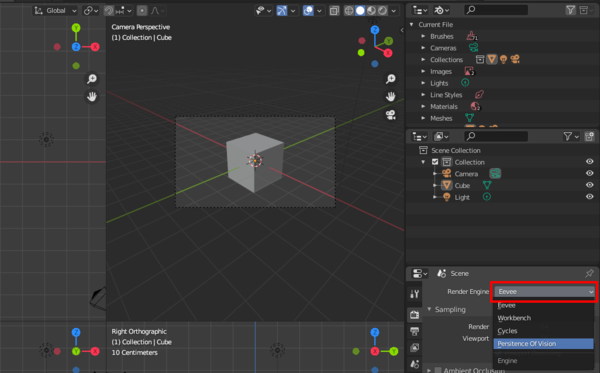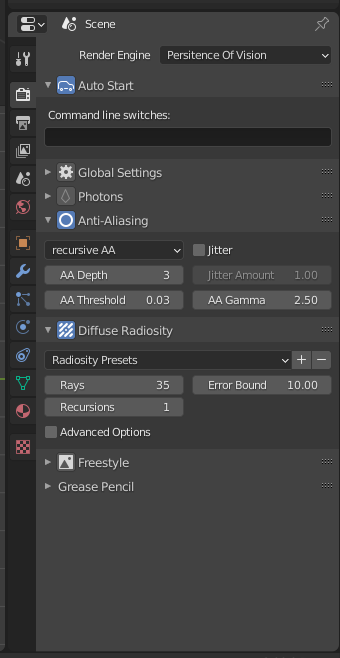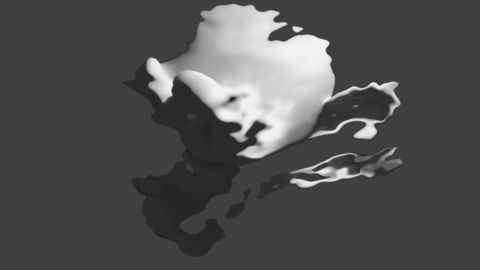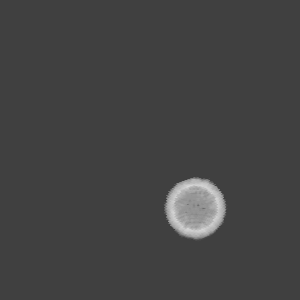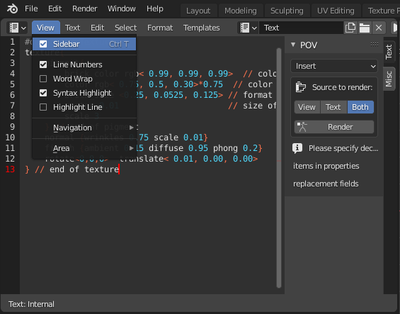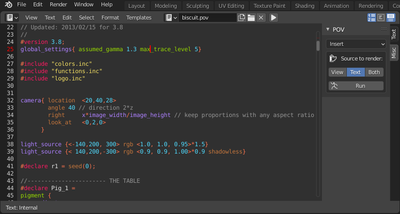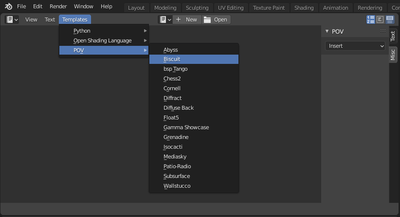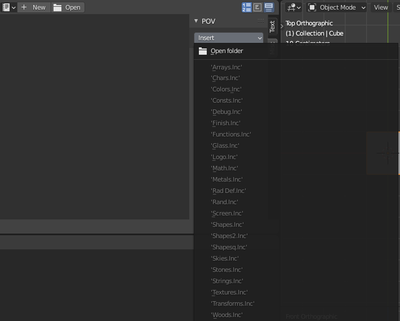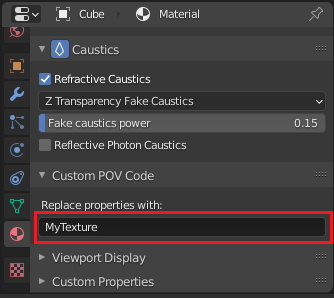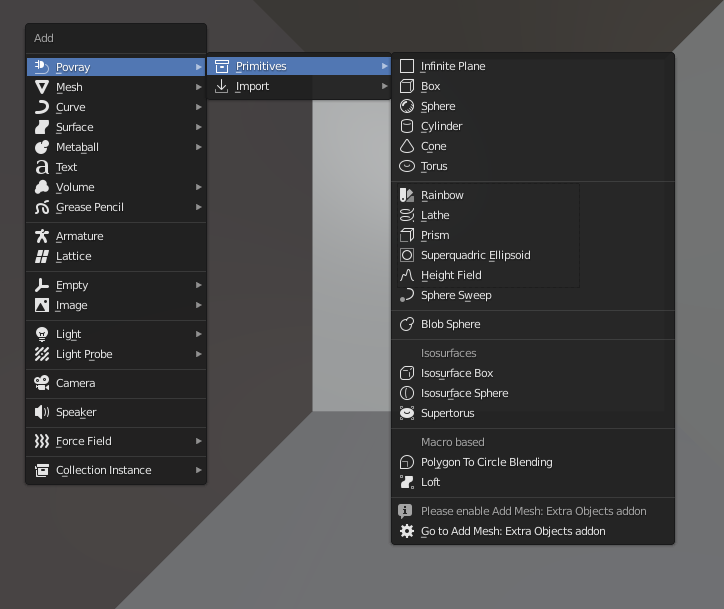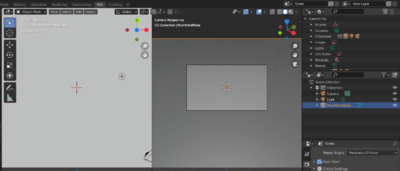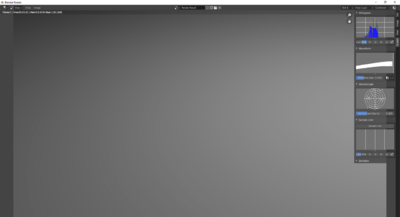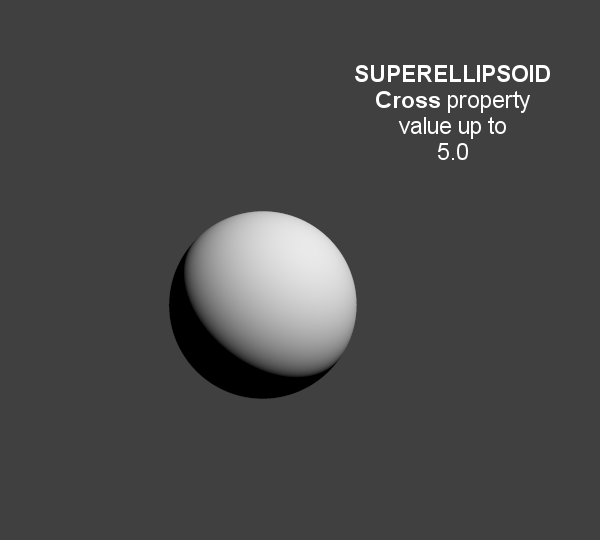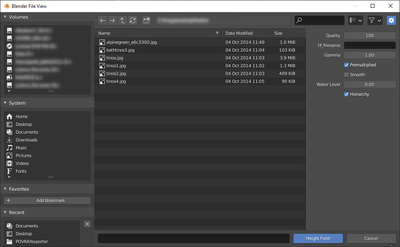Blender World gets exported
|
Using a World Preset such as Clear Blue Sky can also setup scattering media to a natural looking atmosphere.
|
(sky texture currently appears a little different because of its mapping).
|
(to create volume lights):
- Number of samples for media calculation
- Atmospheric media color
|
Object Properties
It is a priority value between 0 and 1 that can be set per object in the Object properties tab
for Radiosity to shoot more rays at object that require them most.
Touch this rather carefully when trying to improve render times.
Data Properties
The script exports Sky, Lights, Hair particles, Smoke, fluids, Meshes, Blobs (MetaBalls).
It has to be enabled for below property to act:
The focal point of depth of field is based on Blender UI Distance field, or object field.
Aperture
sets the blur amount. (increase to get more)
|
|
Normal map for camera plane, native POV procedural patterns can be used with variable
|
Lamp
- No Shadows toggle button can be used to deactivate tracing of shadows for specific lamps only
| For Realistic Light Attenuation |
| Use Inverse square falloff, and a small falloff distance value with a higher light intensity will give the best results with Povray's implementation of inverse square law. See this discussion |
Smoke
- A DF3 file (POV-Ray voxel format) is exported and used with a POV-Ray media container with the same dimension and resolution as Blender smoke Domain
|
Hair
- A union of POV-Ray sphere_sweep is exported and used for each strand.
- They can take the color of a texture applied to emitting object,
- and shape of sphere sweep tries to emulate shape of strands.
|
Material Properties
Emission
| Mesh Lights |
| When used together with Radiosity, Emit property will allow you to create light bulbs or any luminous form that really illuminates other objects. |
|
Note that SSS in POV-Ray (called SSLT) is very sensitive and will give different results if the mesh normals are smooth shaded or flat.
Illumination from the back of a surface is considered as a second and optional diffuse argument in POV-Ray.
IOR Mirror
This option is for using one consistent IOR for raytrace reflection and refraction and not breaking the law of conservation of energy between the two.
(Newton's thin film coating)
Caustics
- Chromatic dispersion for refractive caustics
- Fast fake caustics (somewhat like Blender Raytransp)
- Refractive caustics using photons
- Reflective caustics using photons (high IOR or no mirror IOR for easier effect.)
|
| Faster Photons |
| To set up some caustics, try moving from the smallest photon depth value to a minimum at which you start to see the effect you are after.
Check off the Receive Photons object property for any object that does not really need it.(A glass object casting caustics often doesn't need to receive any itself.)
Then you can balance other parameters to tune photons distribution and smoothing (gathering).
Don't set the global spacing too fine in scene settings, because then you can still make it finer on each object using its spacing multiplier.
If your system has several threads, they can be used in the photons stage: one thread per light, so you can then complexify your scene lighting without overhead. |
shadersEmulation is attempted from blender for:
- Specular and diffuse toon (no edges yet)
- Phong and Cook Torrence (both the same)
- Blinn (not perfectly matched)
- Fresnel and Minnaert, started but not finished yet
| Glass Like Materials |
| When trying to achieve some glass like material, keep low diffuse value, dark or totally black to avoid dull surface and keep clear transparency. |
Texture Properties
UV coordinates
best with planar projection for now. (Silvio Falcinelli)
Texture channels
Texture influences currently exported are: Alpha ; Diffuse ; Bump ; Specular ; Mirror (uses same channel as specular)
--(No other channel because of POV-Ray non uniform syntax for them)
For image textures (read POV-Ray 3.7 doc before using since it generally needs not be used.)
ShowUsing Image Sequences
Link to the original Tutorial by Markku Myllymäki
Note to the reader: this functionality works in Blender Internal, Cycles (see the end this document) and now it works with POV-Ray render (little change in POV-Ray exporter). For Blender itself it is old feature.
This document assumes that the reader is able to UV unwrap and texture a model and animate with keys.
Also, it is safest to set render engine to POV-RAY at the beginning. Otherwise some datablocks may vanish when you change renderer.
Image sequences are changing textures. For example, if your 3D scene has a TV set, and you want to animate, what the TV shows, you could use image sequence. There are many uses. Here, we will be using it for facial animation.
For facial animation, we want to be able to change texture (i.e. facial expression) with a key, so when something happens to a character, the expression changes as a reaction.
Pre-requisite
You need UV mapped model:
File:uvmapped.png
You need a sequence of images:
File:allfacetex.png
These are separate images, here together only for illustration.
IMPORTANT NOTE: There is a limitation to how you can name the sequence files. For the exporter to work correctly, use this kind of naming:
filename.001.png filename.002.png ... etc.
For example, I used facetex.001.png etc. here in this example.
The dot, three number sequence and another dot. It is mandatory. The exporter fails otherwise. This also applies to some other image sequences in Blender, and the naming convention is from Blender docs.
Defining the image sequence
You can define the material normally. Also, the texture is defined as normal UV mapped texture:
File:uvcoords.png
But when you define image name, select first (filename.001.png) image in sequence and change Single Image to Image Sequence:
File:sequence.png
Now you have image sequence defined!
Using the image sequence in animation
In an animation, you need to be able to to make keys for texture changes. It is useful to set viewport shading to GLSL and put textured mode on, so you can see what happens without rendering the animation.
You can make keys this way:
File:i key.png
Set "Frames:" to 1. Set "Start:" to 1. Now you can with "Offset:" change the texture in sequence. You can set keys to animation by hovering over "Offset:" and pressing I-key.
Remember to set key Interpolation Mode to Constant:
File:constant.png
That's because Blender's default is Bezier. It would change the value of the "Offset:" fractionally and that is not usually a good idea, because usually you want certain texture to show until you define a different one... Constant Interpolation Mode is good for textures.
Now, when you render your animation using POV-Ray, texture changes should work!
Example, frames 1, 5 and 10:
250px
250px
250px
Sidenote: Cycles usage
For those who wonder how Cycles does this (you need to begin from scratch, because Cycles has different datablocks than BI or POV-Ray).
Set renderer to Cycles Render:
File:cycles.png
This is the material node setting for Cycles. As you can see, you can define image sequence there too!
File:cycles nodes.png
Custom POV Code
POV-Ray files are not just pure data files (unlike with most other renderers).
They are programs, with loops, functions, etc.
This means that no matter how many features this exporter could support, POV-Ray will always have much more under the hood.
Video Tutorial
Here is a demonstration of the exporter by SMcA. This video is currently being worked on and may get replaced in the future.
| <youtube>PD4PmGLMyys</youtube>
|
Step by step
You can add custom POV code directly in Blender's text editor, all you have to do is to make sure this pov code has directly or indirectly a #declare keyword, followed by the name of your choice and the pov item you want to use. (Current POV syntax is closer to C than Python, so anything that follows two slash character ( // ) is a comment)
Adding POV code directly
Pov items can be anything but for now only the equivalent of Blender materials can be replaced with this method. In Povray, it is called texture {} don't get confused, it really includes all the material properties.
Though you can directly specify a texture {} block in POV-Ray files, the #declare directive allows to assign it to a variable and reuse it more easily. The exporter makes use of this feature by default, so you won't be able to use your custom texture, unless you declare it. Here is an example:
#declare MyTexture =
texture{
pigment{
brick color rgb< 0.99, 0.99, 0.99> // color mortar
color rgb< 0.75, 0.5, 0.30>*0.75 // color brick
brick_size <0.25, 0.0525, 0.125> // format in x ,y and z- direction
mortar 0.01 // size of the mortar
scale 3
} // end of pigment
normal {wrinkles 0.75 scale 0.01}
finish {ambient 0.15 diffuse 0.95 phong 0.2}
rotate<0,0,0> translate< 0.01, 0.00, 0.00>
} // end of texture
| 1. Navigate the text window menu to display the text properties
|
|
| 2. In the text view properties option, you can chose to render 3d view and/or text. Enable Both.
|
|
| 3. Syntax highlight detects the following file extensions:
|
|
| 4. Some complete POV-Ray scenes are available to Templates menu from the text header.
|
|
| 5. And an Insert Menu to add just some pov code snippets at cursor's location.
|
|
| 6. Then you have to go into the material properties to the Custom POV Code field, and just type in the name of your declared item to use: MyTexture in the example Given. Then you can render your image normally and the material will be replaced.
|
|
Blender and POV-Ray do not have the same coordinates systems: POV is Y up while Blender is Z up, so it is to be expected that text generated content is not turned the same as exported UI items since the exporter adds a transform matrix to all exported entities. So if you want to specify orientations more intuitively by looking at the interface, some transforms have to be specified at the end of your custom blocks, for instance as follows :
scale <-1, 1, 1>
rotate <90, 0, -90>
}
Adding POV code from include files
In any Povray scene you can use the #include directive to add items from an external Povray file. It's like the import function in Python. The files to be included have .inc as their name extension. Then in the replacement field, you can type in any of the declared names available in the include file. "Out of the box", Povray ships with a lot of include files.
So you can use them for your textures, but you can also use them for some of their elements. For instance a very often used include file is one that allows to call colors by their names instead of numbers called colors.inc, so the previous example could also be written:
#include "colors.inc"
#declare MyTexture =
texture{
pigment{
brick color White*0.99 // color mortar
color rgb< 0.75, 0.5, 0.30>*0.75 // color brick
brick_size <0.25, 0.0525, 0.125> // format in x ,y and z- direction
mortar 0.01 // size of the mortar
scale 3
} // end of pigment
normal {wrinkles 0.75 scale 0.01}
finish {ambient 0.15 diffuse 0.95 phong 0.2}
rotate<0,0,0> translate< 0.01, 0.00, 0.00>
} // end of texture
Some other POV-Ray specific objects are also available: In POV-Ray a triangle mesh is just one primitive among many. You can explore the POV-Ray language by modifying the output file. and with the same method, add these primitives by hand, OR you can just pick some from the Add menu.
POV-Ray Primitives
Pressing ⇧ shiftA in the 3D View allows you to add POV-Ray specific objects in addition to native Blender objects.
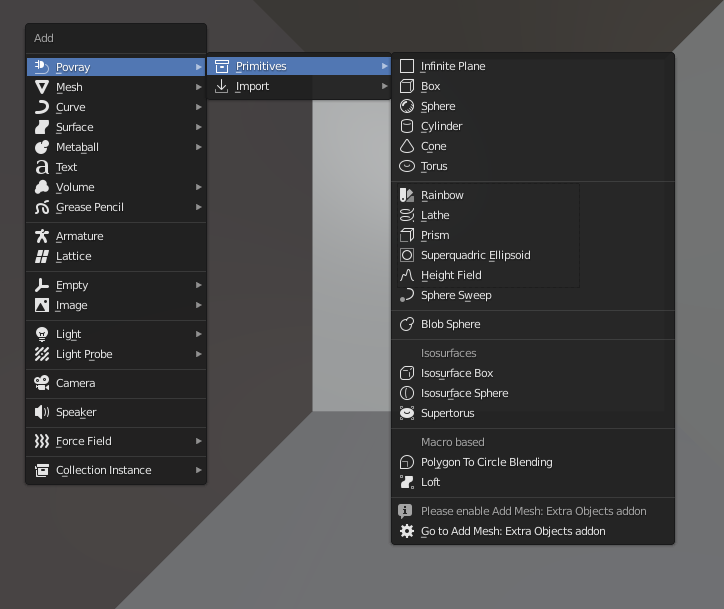
They are mathematically defined as opposed to Triangle meshes. The sphere, torus, cylinder or cone side will always be round and smooth when rendered, no matter how close you get, and regardless of their appearance in the 3D view, which is only a proxy.
These objects are the type of objects that get created when you import a POV-Ray file, so that ideally, you could "exchange" data back and forth between POV-Ray and Blender.
The rendered plane is actually infinite, but represented by a proxy in the 3D view, which is just very big, but still finite. Please report if you'd rather have a différent default scale.
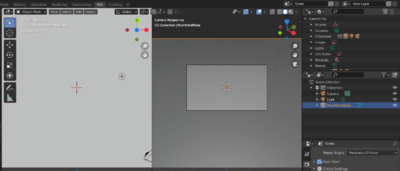 | |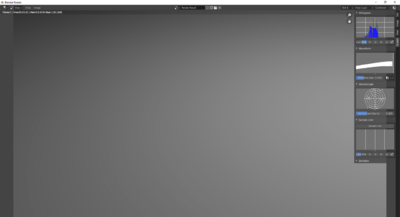
|
Based on a mesh cube the object can be transformed using move/rotate/scale
The sphere has a radius parameter, a location and a scale.
In POV-Ray, cylinders are defined by radius, base point and end point. For convenience, move/rotate/escale can be used to the same effect.
Cones have a basis radius and end radius
Torus has a main radius and a section radius.
This is a surface generated from the combination of three mathematical equations
The rainbow is a view dependant effect
This object behaves like the Blender screw modifier to create surfaces by revolving a spline except instead of being tesselated beforehand, it follows the mathematical curvature of the spline so you won't see any polygons no matter how close you zoom.
This is a POV-Ray primitive that simply extrudes a shape
A quite versatile tool that can provide quick models for cushion or star shaped objects
{
|
|
|
|
This is a displacement of a surface following a texture. Tessellation also happens at render time, so you don't need to subdivide anything before.
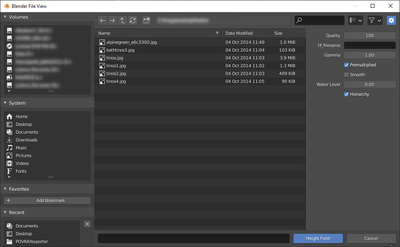 | |
|
Read More
This POV-Ray primitive sweeps a sphere a long as spline to create an interpolated form that can have variations of radius along the spline.
It is also used to export hair strands.
Like Blender Metaballs
In POV-Ray isosurfaces are objects that can combine and be deformed using pigments or equations
Isosurface Box
An isosurfacecomponent shaped as a box
Isosurface Sphere
An isosurfacecomponent shaped as a sphere
Supertorus
An isosurface shaped as a torus with deforming parameters equivalent to those of the superellipsoid.
Parameters (POV-Ray names):
- MajorRadius, MinorRadius = Base radii for the torus.
- MajorControl, MinorControl = Controls for the roundness of the supertorus. Use numbers in the range [0, 1].
- Accuracy = The accuracy parameter.
- MaxGradient = The max_gradient parameter.
Macro based primitives
Two primitives are actually macros that generate a mesh from curves before render time:
- Polygon to Circle Blending
Importing POV-Ray files
| 1. From the same ⇧ shiftA menu, you can also import povray files
|
|
| 2. Or otherwise, clicking from the main header menu
|
|
| 3. You can then select one or several files (holding ⇧ shift or pressing B for drag box selection
|
|
ShowMerging POV scripted Animations
link to original tutorial
While Blender is one of the best modelers in existence, it is primarily a polygon modeler. There are some cases when you want to use something like POV-Ray's CSG features, which are very good at pure, mathematical forms. But compositing POV-Ray and Blender output is hard work. However, there is a way to combine animations to one render with Blender's POV-Ray Exporter!
Let's make an (very simple) example case: Spaceship flying out of hangar. We wanted to make a dilating door animation in POV-Ray, spaceship animation in Blender and combine them.
Preliminary function declaration
def exportCustomCode():
# Write CurrentAnimation Frame for use in Custom POV Code
file.write("#declare CURFRAMENUM = %d;\n" % bpy.context.scene.frame_current)
#Change path and uncomment to add an animated include file by hand:
file.write("#include \"/home/quantum/povray_animation/animation_include_file.inc\"\n")
The exporter doesn't include an interface to this functionality yet but it's quite usable already.
The folowing lines are from Blender's POV-Ray Exporters file, render.py. The only change you need to do is to write the file path for your own .inc file (which can be named as you want) and check that those two file.write statements are not commented out (i.e. no '#' in the beginning...).
This example uses Linux, so file path is Unix-style, in MS Windows paths are written differently...
Blender animation
500px
500px
We defined 100 frame animation in Blender. Basically just move (linearly) the spaceship.
Of course the world paramaters, lighting and objects materials/textures need to be what POV-Ray needs. Here, they are very basic. No image textures, one light, little ambient light.
POV-Ray animation
#include "colors.inc"
#declare doorpart = difference {
cylinder { <0, 0, -0.1>, <0, 0, 0.1>, 3 }
box { <-10, -10, -10>, <0, 10, 10> rotate <0, 0, (-3*CURFRAMENUM+3)> }
box { <-10, -10, -10>, <10, 0, 10> }
}
#declare wall = difference {
box { <-100, -100, -0.2>, <100, 100, 0.2> }
cylinder { <0, 0, -1>, <0, 0, 1>, 2.9 }
}
object {
wall
pigment { Green }
}
#if (CURFRAMENUM<30)
object {
doorpart
rotate <0, 0, 0>
translate <0, 0, 0>
pigment { Green }
}
object {
doorpart
rotate <0, 0, 90>
translate <0, 0, 0>
pigment { Green }
}
object {
doorpart
rotate <0, 0, 180>
translate <0, 0, 0>
pigment { Green }
}
object {
doorpart
rotate <0, 0, 270>
translate <0, 0, 0>
pigment { Green }
}
#end
We wrote the POV-Ray animation code. This is the animation_include_file.inc which was included in Python code. Note, that CURFRAMENUM is used. It is the animations current frame number in Blender! This way we can know what should happen and when in POV-Ray code.
Here is the resulting animation:
Standard Script Information
{{#if:If POV-Ray 3.7 is installed, activate the addon in the menu . Choose it as the renderer and render with F12.|
{{#if:Render|
{{#if:Release|
{{#if:After May the 10th 2011, some development to the script limited backwards compatibility: If you set up some files prior to that and always use the latest exporter from SVN. It is advised to run the update script and resave your scene with the new version: get to the search bar with Space and type pov to access this command.|
render_povray
Renders scenes with POV-Ray 3.7
| UI location
|
Renderer rolldown menu
|
| Usage
|
If POV-Ray 3.7 is installed, activate the addon in the menu . Choose it as the renderer and render with F12.
}}
|
| Version
|
0.0.9
|
Author(s)
|
Campbell Barton, Silvio Falcinelli, Maurice Raybaud, Constantin Rahn, Bastien Montagne, Leonid Desyatkov
|
| Blender
|
2.57
|
License
|
GPL
|
| Category
|
Render
|
Distribution
|
|
Category
|
Render
}}|
{{#if:Release|
|
Distribution
|
Release
}}
}}
|
| Note(s)
|
After May the 10th 2011, some development to the script limited backwards compatibility: If you set up some files prior to that and always use the latest exporter from SVN. It is advised to run the update script and resave your scene with the new version: get to the search bar with Space and type pov to access this command.
}}
|
{{#if:Here are the logs of every commit to the source:
[1]- You can download all the script at once by clicking snapshot here:
[2]- or download a fresh blender build including scripts from generally a few days before here:
[3]
{{#if:Used standard Python modules|
{{#if:Requires versions of POV-Ray after 3.7/3.8, it won't work with POV-Ray 3.6
|
{{#if:|
Executable information
| File name
|
(Python script)+ POV-Ray 3.7
|
| Current version download
|
Here are the logs of every commit to the source:
[4]
- You can download all the script at once by clicking snapshot here:
[5]
- or download a fresh blender build including scripts from generally a few days before here:
[6]
}}
|
| Python modules
|
Used standard Python modules
}}
|
| External Python Modules or dependencies
|
Requires versions of POV-Ray after 3.7/3.8, it won't work with POV-Ray 3.6
}}
|
| Data
|
}}
|
{{#if:http://povray.org/%7C
{{#if:Dev:2.5/Py/Scripts/Render/POV-Ray|
{{#if:Currently Important: Many properties have been broken in Blender 2.8... Use 2.79 if you want to be safe|
{{#if:Please report any bug or request!|
| Warning
|
Please report any bug or request!
}}
|
| Links
|
http://povray.org/
}}
|
| Release Log
|
Dev:2.5/Py/Scripts/Render/POV-Ray
}}
|
| Known Issues
|
Currently Important: Many properties have been broken in Blender 2.8... Use 2.79 if you want to be safe
}}
|
|
|