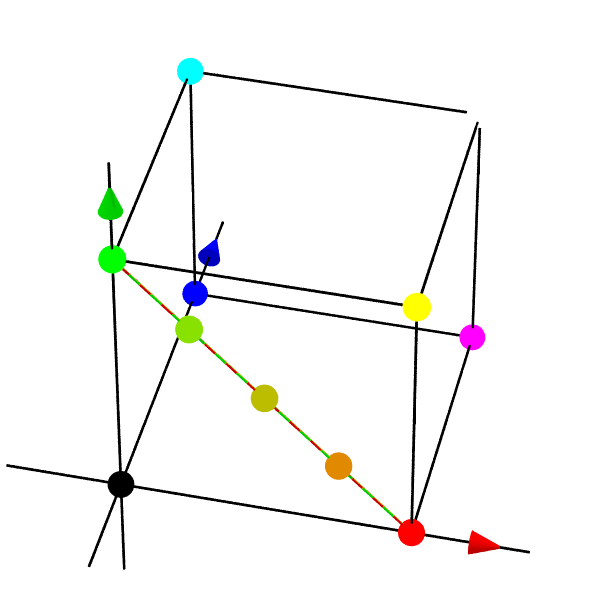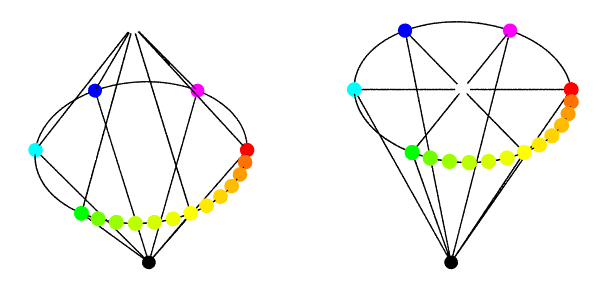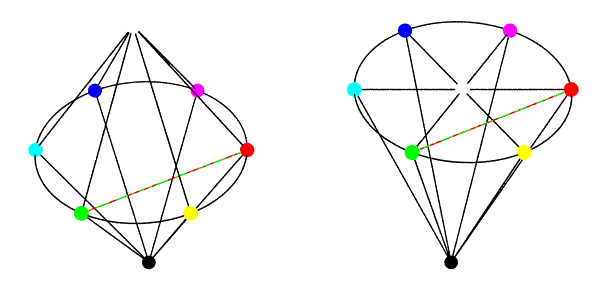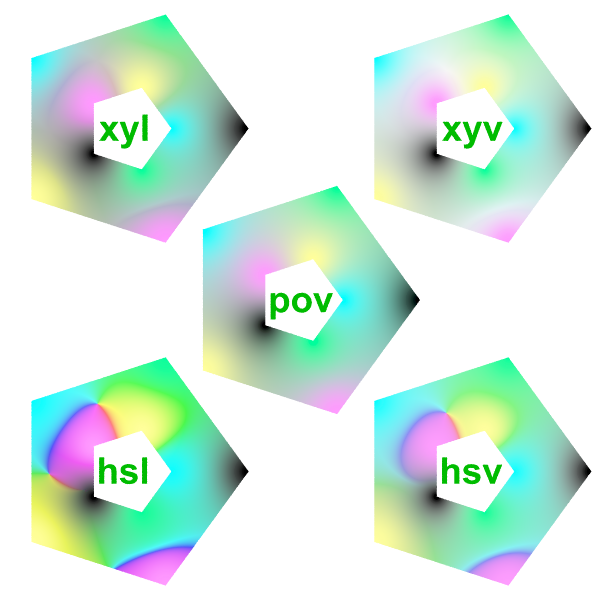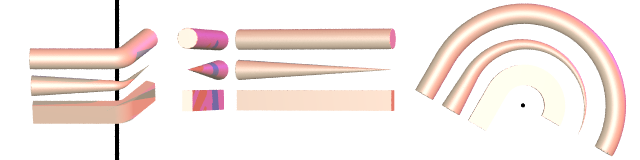User:Le Forgeron
I use this page to pre-document some experimental code (as experimental, not distributed in official release)
Interesting documents & link
They should not be incorporated as such in the documentation, but can provide some interesting informations
Splines
Imported from Megapov Relicensing from ABX is needed before allowing distribution (some bugs get fixed in the process)
Also check the megapov documentation for better explanation or clarification.
Accessing splines data
Not only the value of a spline can be evaluated with the traditional SPLINE_IDENTIFIER ( FLOAT [, SPLINE_TYPE] ), it is also possible to get back the actual pieces of information from a spline.
dimension_size( SPLINE_IDENTIFIER ) provides the number of entries in the spline.
For each entry, the spline can be accessed like an array, the first element is the float of the path list and the second element the associated vector.
SPLINE_IDENTIFIER[ INDEX ][0]is a floatSPLINE_IDENTIFIER[ INDEX ][1]is a vector- INDEX should evolve as an integer from 0 to
dimension_size(SPLINE_IDENTIFIER)-1
Additional types of splines
Sor spline
the curve followed by a sor can be evaluted by a spline of sor_spline type with a bit of manipulation: the y value of the sor must be used as the float of the path, and the x value become one of the component of the vector. The component of the vector never get negative with a sor spline.
spline{
sor_spline
-1.000000,0.000000*x
0.000000,0.118143*x
0.540084,0.620253*x
0.827004,0.210970*x
0.962025,0.194093*x
1.000000,0.286920*x
1.033755,0.468354*x
}
sor{
7
<0.000000, -1.000000>
<0.118143, 0.000000>
<0.620253, 0.540084>
<0.210970, 0.827004>
<0.194093, 0.962025>
<0.286920, 1.000000>
<0.468354, 1.033755>
}
akima spline
That spline will go through all its points, smoothly.
spline {
akima_spline
time_Val_1, <Vector_1> [,]
time_Val_2, <Vector_2> [,]
...
time_Val_n, <Vector_n>
}
tcb spline
Also know as Kochanek-Bartels spline, tcb stand for tension, continuity and bias.
The first and last point of such spline are not reached.
spline {
tcb_spline [TCB_PARAMETERS]
time_Val_1 [TCB_PARAMETERS], <Vector_1> [TCB_PARAMETERS][,]
time_Val_2 [TCB_PARAMETERS], <Vector_2> [TCB_PARAMETERS][,]
...
time_Val_n [TCB_PARAMETERS], <Vector_n> [TCB_PARAMETERS]
}
TCB_PARAMETERS:
[tension FLOAT] [continuity FLOAT] [bias FLOAT]
The tension, continuity and bias are fully optional. Depending on the place where they appear, they control the spline in different ways:
- Placed right after the tcb_spline keyword, they set the default values for all ends of the spline segments. This placement is ignored in case of copying spline without adding new controls because previous defaults were already propagated to each side of control points.
- Placed between the time_value and the corresponding vector, the tcb parameters determine the properties of the spline segment ending in the vector that follows these parameters (as well as for the spline segment beginning at this vector if not overriden with the third position).
- For tcb parameters following a vector, the properties of the spline segment beginning after this vector are set.
What is controlled by these parameters?
tensioncontrols how sharply the curve bends.continuitycontrols how rapid speed and direction change.biascontrols the direction of the curve as it passes through the control point.
x splines
X-Splines are an alternative to traditional splines that was introduced by Carole Blanc and Christophe Schlick in 1995.
XSplines have the very nice property that they can interpolate (go through) a control point as well as just approximate it. Sharp edges are also possible, but the curve is always C2 continuous, hence the sharp edges are only possible when the first derivative drops to zero.
An X-Spline is completely defined by a set of control point (vertices) and a set of parameters. One parameter is associated with each control point.
There is 3 variations of x splines:
- basic
- extended
- general
basic x spline
The first and last point of such spline are not reached.
spline {
basic_x_spline [freedom_degree FLOAT]
time_Val_1, <Vector_1> [,]
time_Val_2, <Vector_2> [,]
...
time_Val_n, <Vector_n>
}
extended x spline
general x spline
Colour space interpolation
The colour interpolation is available for:
- mesh
- blob
- polygon
It can be used with texture_map, pigment_map or colour_map.
The interpolation is performed between the resulting colours from the evaluation, not along the map.
Which colourspace ?
colour_space povcolour_space hslcolour_space hsvcolour_space xylcolour_space xyv
color_space is also a valid synonym for colour_space.
pov
Classical linear interpolation in the rgb space.
50% of pure Red (rgb <1, 0, 0>) and pure Green (rgb <0, 1, 0 >) is a dark yellow (rgb <1/2, 1/2, 0>).
hsl or hsv
The colour (from rgb space) is converted to the HSL ot HSV colour system where the linear interpolation is performed.
50% of pure Red and pure Green turns out as pure Yellow.
xyl or xyv
the hs part is considered as polar coordinates (h, hue, being the angle and s being the length) of a point. The interpolation is performed using the Cartesian coordinates (xy).
The interpolation for the l or v part remains unchanged, a simple linear interpolation.
Mesh
Only one colour space per mesh, used for all its triangles.
mesh {
triangle {0,x,y texture_list { colo1, colo2, colo3 } }
...
colour_space hsv
}
blob
Only one colour space per blob, used for all components.
blob {
...
colour_space hsv
}
Interpolation for polygon
a texture_list can be provided in the polygon, with a texture identifier for each vertex (and ignoring repeated vertex which are used to close a line)
The colour of any point from the polygon is a weighted average of each vertex, with the weight based on the distance to the vertex: the closer to a vertex, the more weight that vertex has. strength (with a float) can be used to adjust the relative weight by raising them to the power of the strength: strong strength gives more pronounced partitions.
#declare colo3=texture { pigment {color rgb<0.,0.,0>}};
#declare colo4=texture { pigment {color rgb<0.,1.,1/3>}};
#declare colo5=texture { pigment {color rgb<0.,1.,1>}};
#declare colo6=texture { pigment {color rgb<1.,1.,1/3>}};
#declare colo7=texture { pigment {color rgb<1.,1./3,1>}};
#declare num=5;
#declare step=2;
polygon { (num+1)*step,
#local j=0.70;
#while(j>0.1)
#local i=0;
#while(i<num+1)
j*< cos(i*2*pi/num),sin(i*2*pi/num),0>
#local i=i+1;
#end
#local j=j-0.90/step;
#end
texture_list { colo3, colo4, colo5, colo6, colo7, colo5, colo6, colo7, colo3, colo4 }
strength 1.0
}
colour_space is of course available too.
Access to camera information
These pieces of information are in read-only mode. You cannot use them to modify the actual value (no #declare or #local). The various vectors might have been updated by transform and look_at.
camera_typeis a string containing the type of the camera (but not its subtype, so cylinder camera might be ambiguous).camera_upis the actual up vector of the camera.camera_rightis the actual right vector of the camera.camera_directionis the actual direction vector of the camera.
In case of scene with multiple cameras, each keyword can be followed by an usual array notation to access the relevant camera. (e.g. camera_up[3] for the fourth camera)
Tesselation & mesh play
Yoda: Yes, run! Yes, a Jedi's strength flows from the Renderer. But beware of the dark side.
Mesh, Heightfield, Bicubic Patch; the dark side of the Force are they. Easily they flow,
quick to join you in a fight. If once you start down the dark path,
forever will it dominate your destiny, consume you it will, as it did Isosurface's apprentice.
Luke: Parametric precompute... Is the dark side stronger?
Yoda: No, no, no. Quicker, easier, more seductive.
Luke: But how am I to know the good side from the bad?
Yoda: You will know... when you are calm, at peace, passive.
A Jedi uses the Renderer for knowledge and defense, NEVER for attack.
Luke: But tell my why I can't...
Yoda: No, no! There is no "why".
Mesh from 3D finite object
- it must be 3D, to have an inside test which is meaningfull
- it must be finite, because the bounding box is use to specify the volume which will be sampled
Whatever the method used (it will always end as a mesh object, or inside a mesh object). there is some common parameters:
originalis followed by the object to sample. It is really mandatory.accuracyis followed by a 3D vector which specify the number of slices in each direction (it defaults to 10)
Without texture, using only Inside test (fast)
These approaches use a marching cube algorithm, hence their usage were forbidden on the USA thanks to a now expired patent (17 years after December 1987).
- bourke ( inspired by Paul Bourke at http://local.wasp.uwa.edu.au/~pbourke/geometry/polygonise/ , named with explicit authorisation)
- heller ( alternate table from Bourke page made by Geoffrey Heller)
- cubicle (simplistic approach using a cube)
- cristal (same as cubicle, with inclined face)
bourke & heller allow additional options :
precisionwith a float, which supersample along the interecting line (by the amount of the float, so only positive integer are of any real interest) for a better fit.offsetis followed by a float which move outward the position of each face of the bounding box used for scanning (default to 0, so beware of very tight perfect bounding box)
Using Inside test & trace (slower)
No marching cube per itself here, the inside test is used to trigger the usage of trace to get the actual intersection.
- tesselate
- tessel
As trace is used, the texture from the intersection point is available and can be pushed on the vertex of each generated triangle. This can be prevented with the use of the albinos option.
- a possible parameter is
smoothwhich would also use the normal reported by the intersection to makesmooth_triangleinstead oftrianglein the resulting mesh. offsetis followed by a float which move outward the position of each face of the bounding box used for scanning (default to 0, so beware of very tight perfect bounding box)
Mesh from and to file
Loading
A GTS file can be loaded with gts_load.
#include "colors.inc"
camera { location <3,5,-4>
direction z
up y
right image_width/image_height*x
look_at <-1/2,1/2,0>
angle 35
}
light_source{ <-5, 20, -20>, 1}
light_source{ <0, 2, 0>, 1/2}
gts_load{ "bunny.gts"
right
rotate 180*y
scale 17
translate -2*y
texture { pigment { color Aquamarine}}
}
|
Aside from the filename of the file to load, the right keyword can be used to change the default left-handed coordinate system to a right-handed one.
gts_load can be used to create a mesh of its own or to incorporate the mesh of the file into a larger mesh, in which case a texture identifier can be applied over the loaded GTS mesh.
mesh { ...
gts_load { filename [right] [texture { Tid }] ... }
...
}
OR
gts_load { filename [right] ... }
Saving
A mesh can be saved with gts_save. Beware of I/O restrictions.
gts_save { filename, mesh_object }
GTS format saves the geometry, but neither the faked normal or the textures
Getting a new mesh from a mesh
The following method (or pseudo-object) can be used only on a mesh, whatever its origin.
Whatever the method used (it will always end as a mesh object, or inside a mesh object). there is some common parameters:
originalis the mesh used as the base object (it is not updated, it is used as data source)albinosis an option which remove all textures on the generated triangles
bend
Curve the mesh along a line, using a reference half-plane containing that line.
bend { original Objiii
origin 0
amount 30
fixed z
direction y
minimal -0.0
maximal 2.0 }
|
bend { original Objiii
origin 0
amount 30
fixed y
direction z
minimal -50.0
maximal 2.0 }
|
displace
Move each vertex of a triangle along its normal
move
roll
screw
keep
Keep only part(s) of a mesh, relative to a 3D object. Four parts are possible:
insideall 3 vertices of a triangle are inside the 3D object.inboundonly 2 vertices of a triangle are inside.outboundonly 1 vertex of a triangle is inside.outsideall 3 vertices of a triangle are not inside the 3D object.